Shopify Domains. How to Change 'myshopify.com' Subdomain
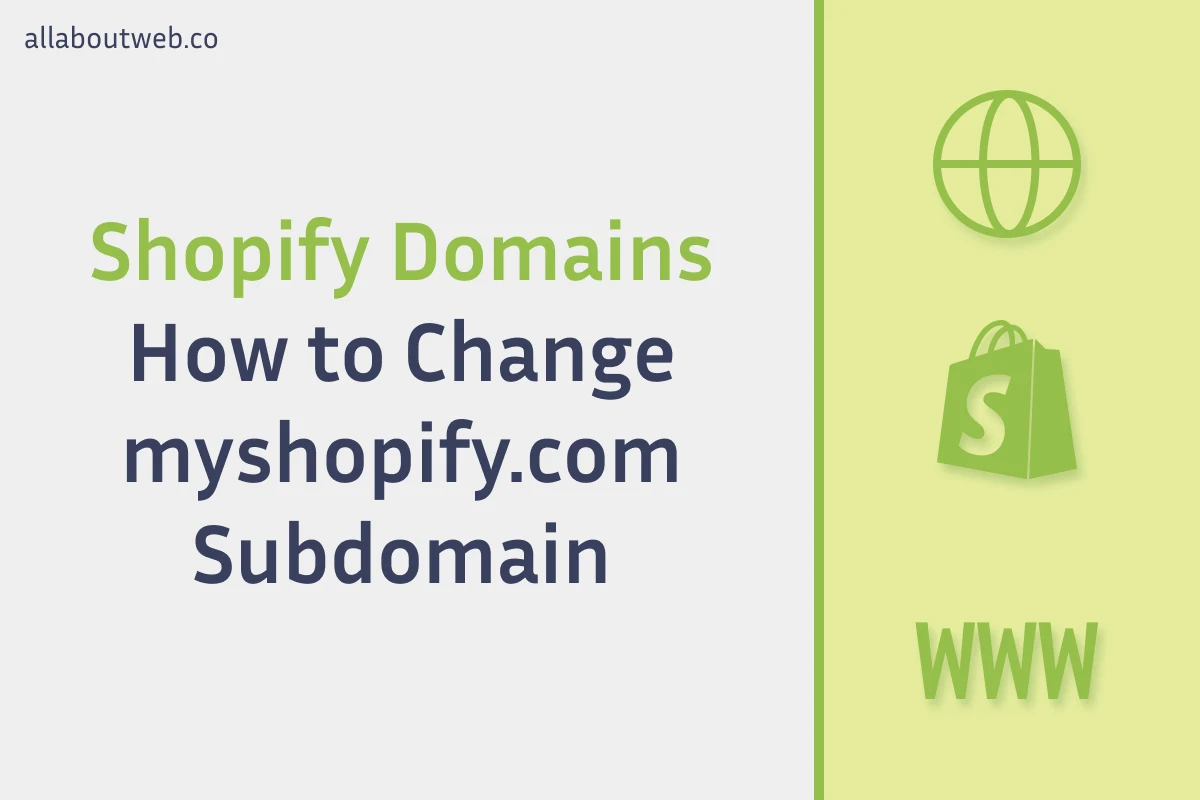
A freshly created Shopify store has a randomly generated subdomain (combination of letters and numbers) under myshopify.com domain, for instance, fee0e40-31.myshopify.com. You can change the subdomain to something more human-readable, if you don’t need or don’t want to connect your own domain.
If you’re ready to buy a domain, you can do it right on Shopify and don’t need to use a third party domain provider, check out this article How to Buy and Connect a Domain on Shopify in 2025
How to Change Default Domain Name in Shopify
Follow these 5 easy (9 to roll back the changes) steps to rename the default myshopfiy.com subdomain name:
- Navigate to the Shopify general Settings
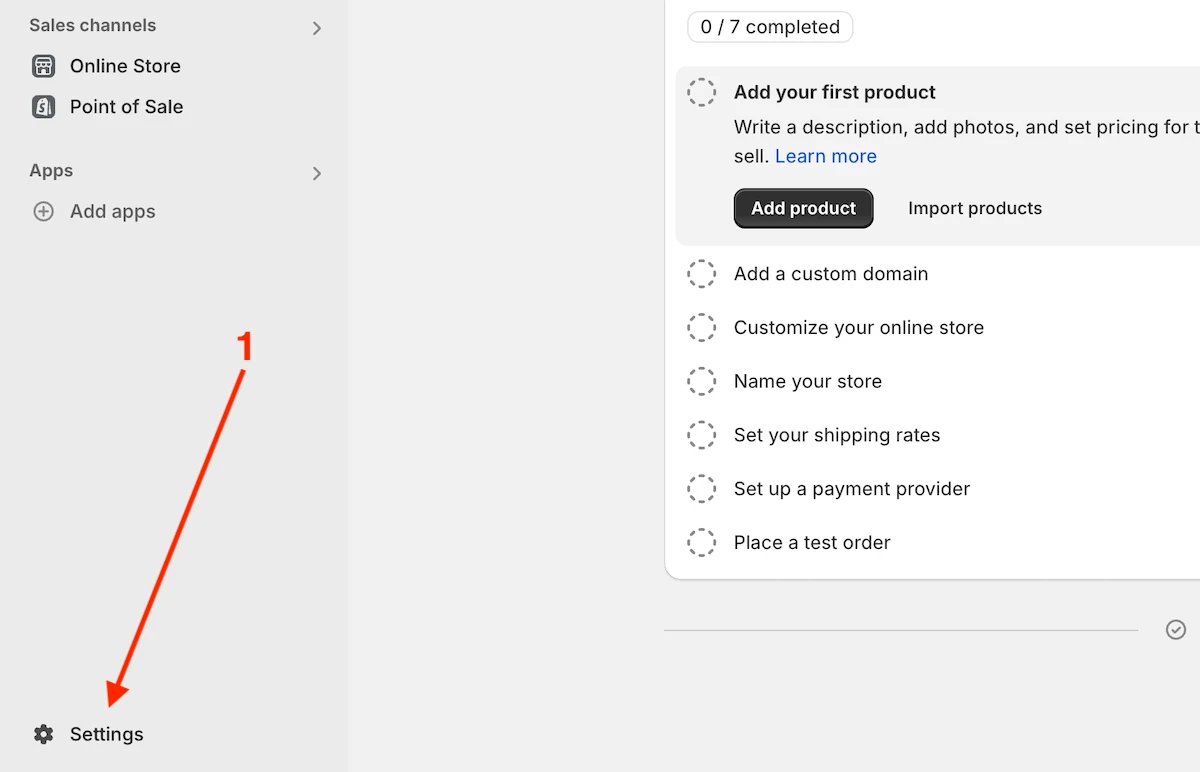
- Go to Domains
- Click on the Change to a new myshopify.com domain link below your primary domain
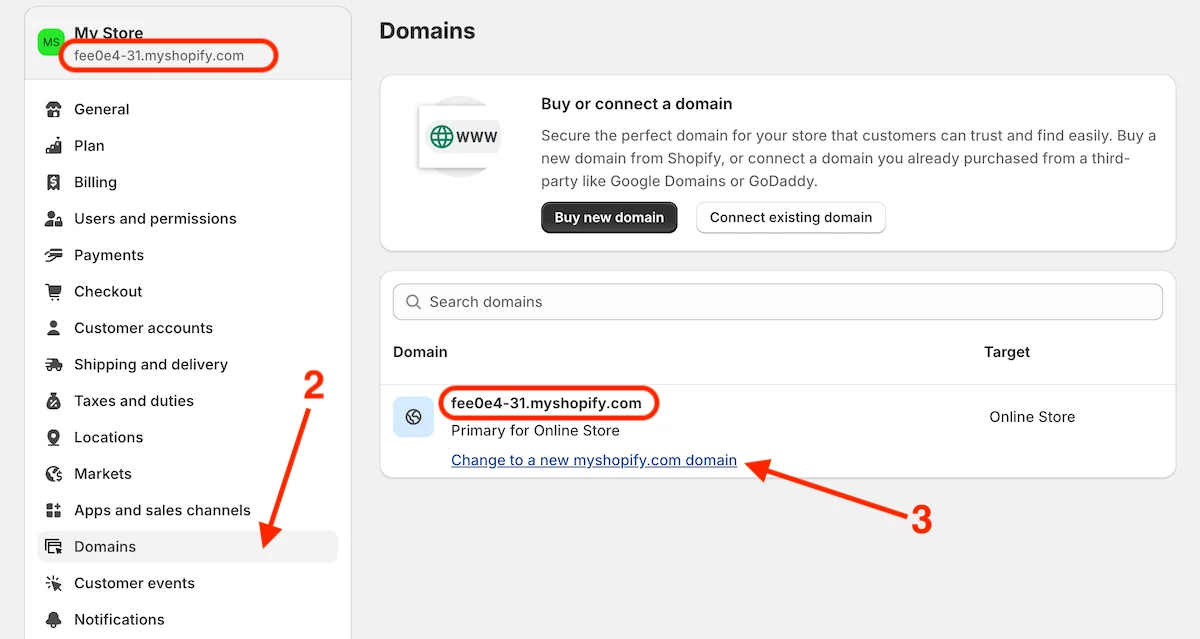
- Enter a new subdomain name
- Click on the Add domain button
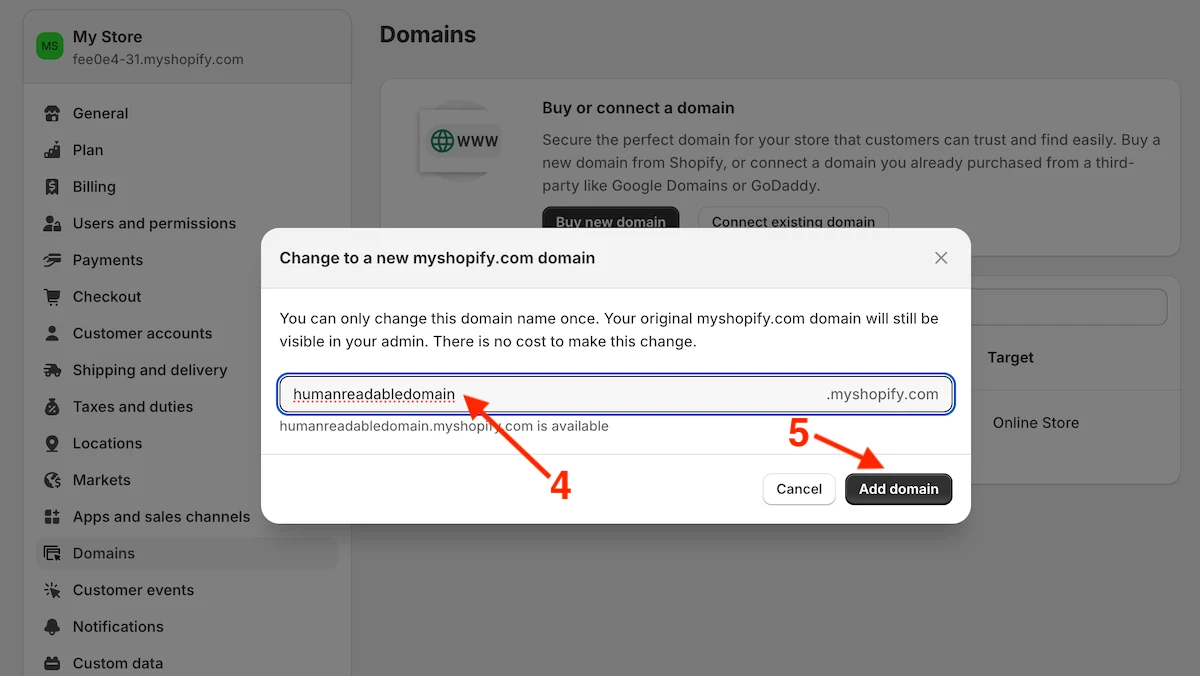
- Review the changes you’ve made. Make sure that the new subdomain
humanreadabledomain.myshopify.comhas the Primary type. If you want to roll back this change, keep on the instruction below. - Click on the primary or the secondary (redirect) subdomain item to see the details
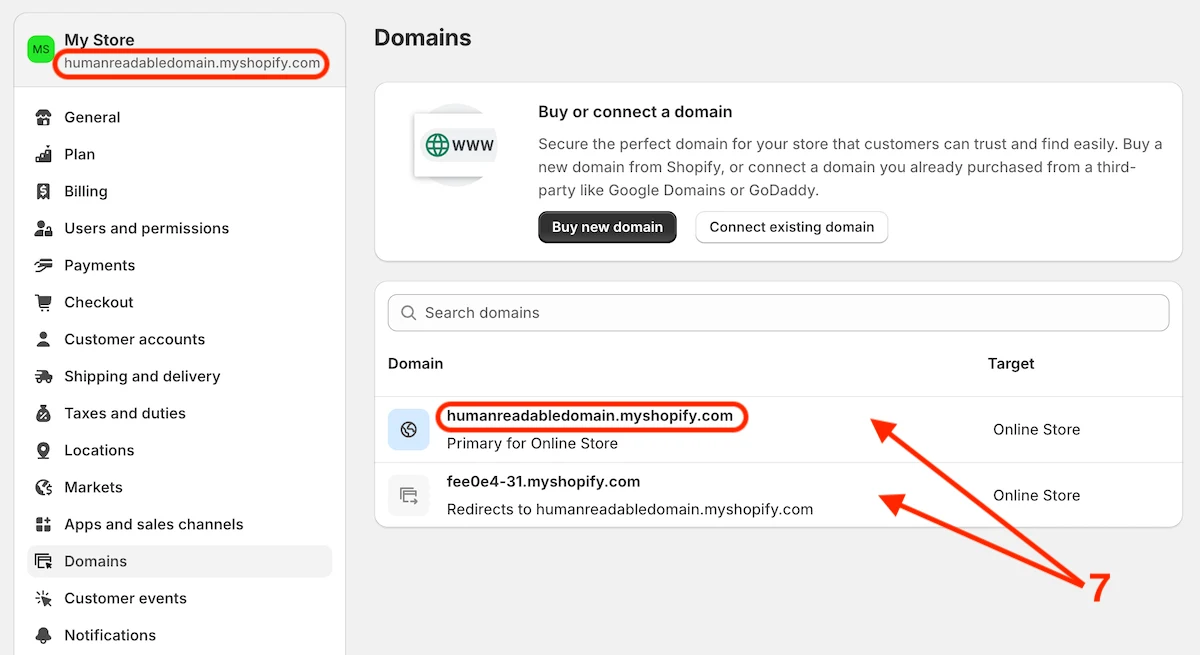
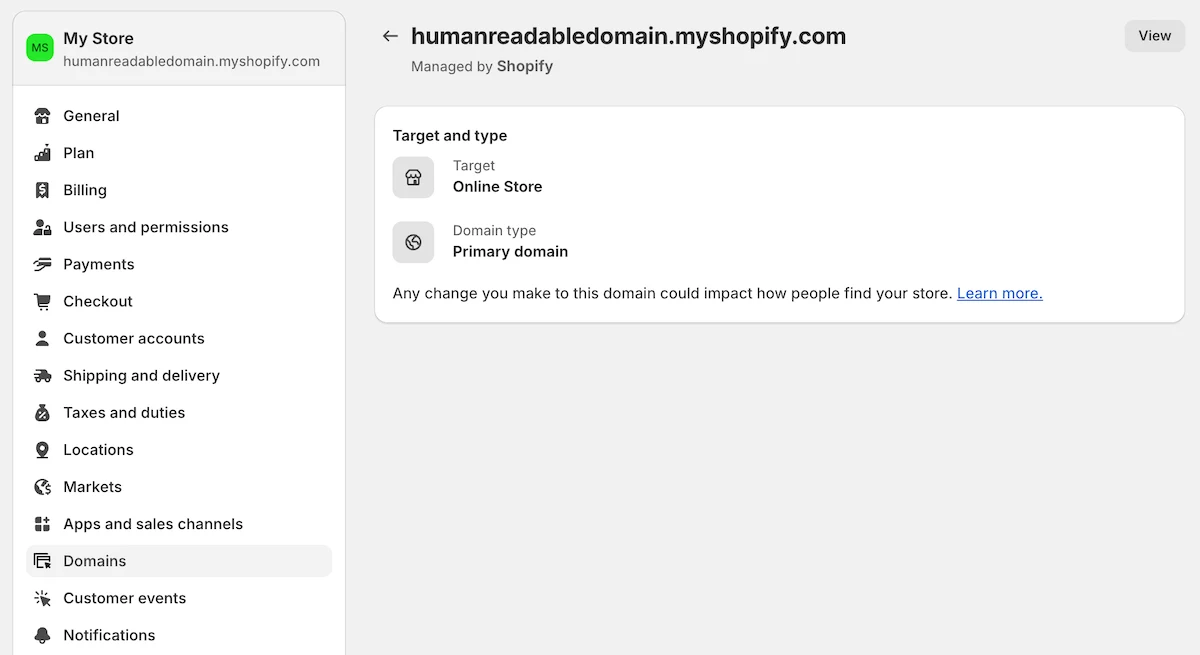
- In case of the secondary
fee0e40-31.myshopify.comone, click Change domain type to change its type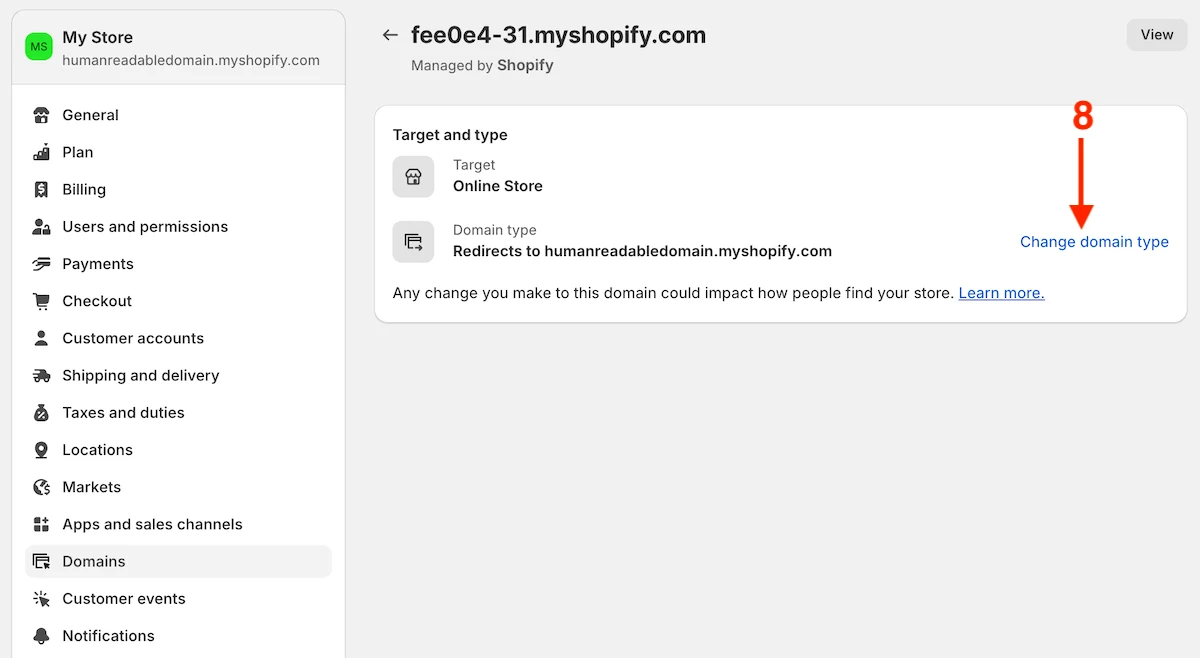
- Select Primary if you want to roll back the changes or Alias domain to make it an alias subdomain
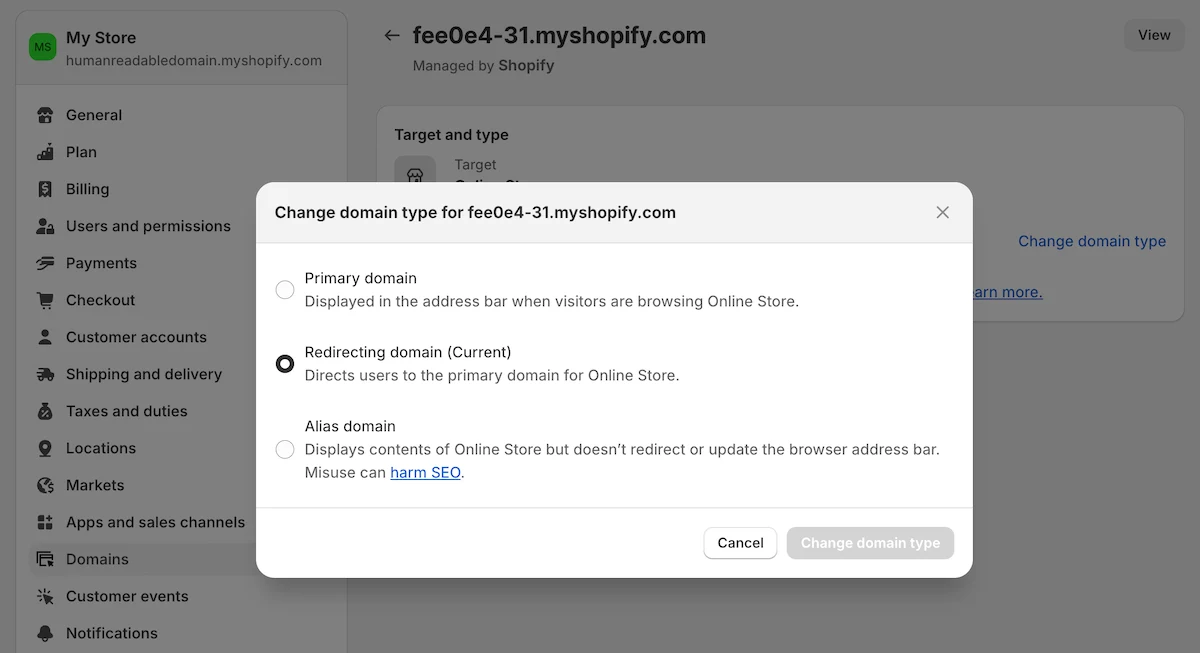
Summary
As you can see changing the default subdomain name in Shopify is a matter of a few minutes of work.
Choose the name wisely because you might be unable to edit it later and need to contact support or connect a paid domain.
