WIX SEO. 3 Ways to Hide a Wix Page from Google
Wix provides solid SEO tools that may help you hide a page from search engines like Google, Bing, DuckDuckGo, etc.
To hide a Wix page from Google, navigate to “Site & Mobile App” > “Website SEO” > “Website”, then go to the site editor “Pages & Menu” section, hover over the target page, and click on its options button, select “SEO basic” settings, scroll down to the bottom and disable the “Let search engines index this page” switch.
Alternative ways to prevent a Wix page from being indexed, would be: a) selecting “noidex” and/or “noimageindex” robots meta tags under the page “Advanced SEO”; b) restricting access to the page by setting up a password protection or member access under the page “Permissions” settings
Do you need to hide the entire website from search engines? Check this guide out: “WIX. How to Hide a Website from Search Results”
How to Prevent a Wix Page from Being Indexed with “SEO basics” Settings
- Navigate to Site & Mobile App > Website SEO > Website on the left side bar
- Click on Edit Site
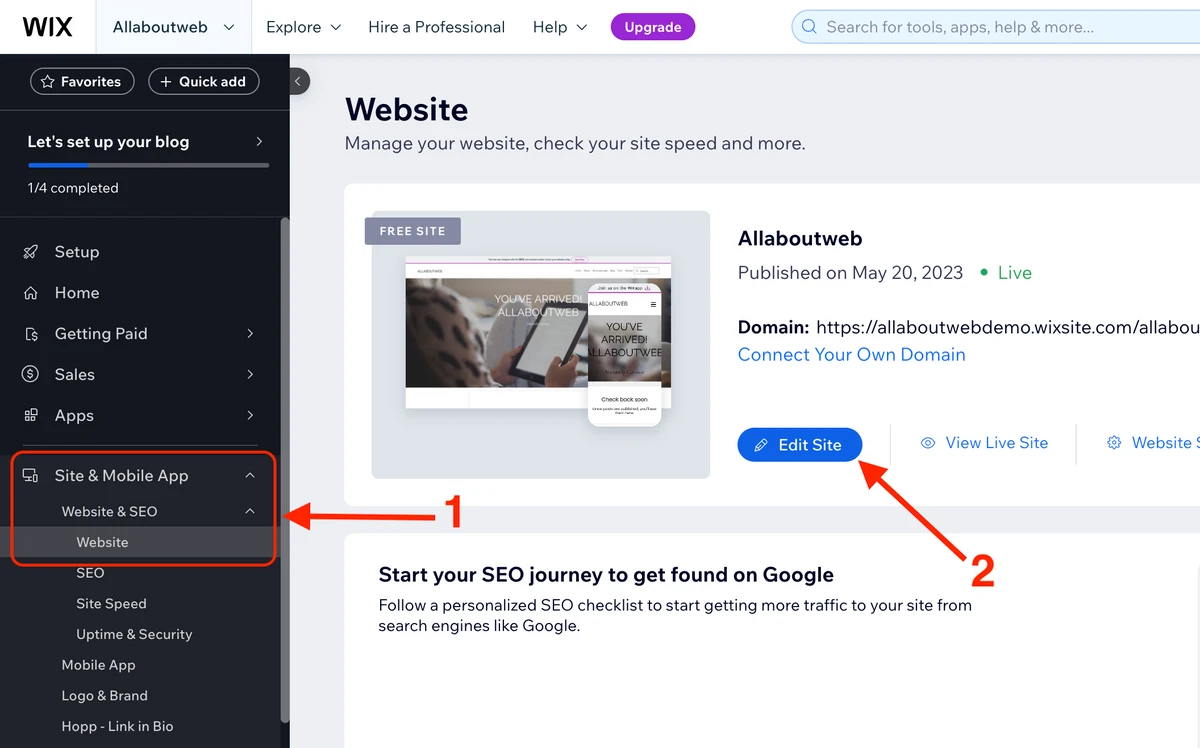
- Go to Pages & Menu
- Hover over the target page and click on its options button
- Select the SEO basics option
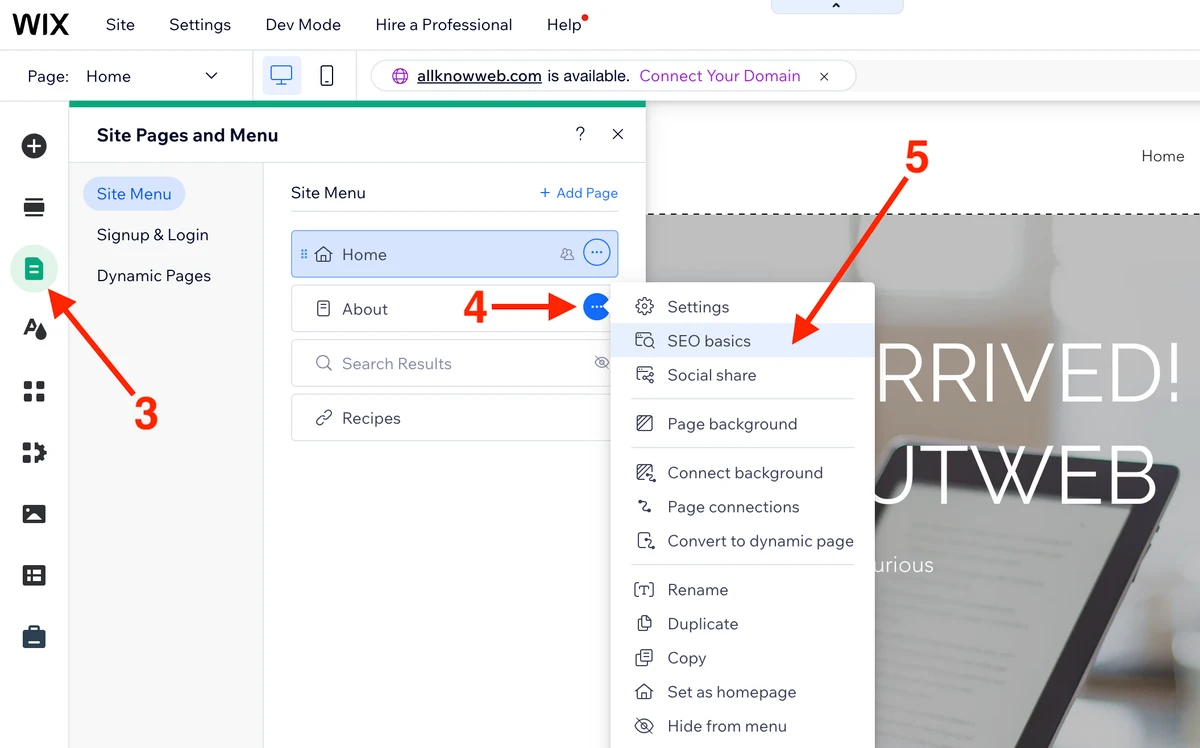
- Disable the Let search engines index this page switch
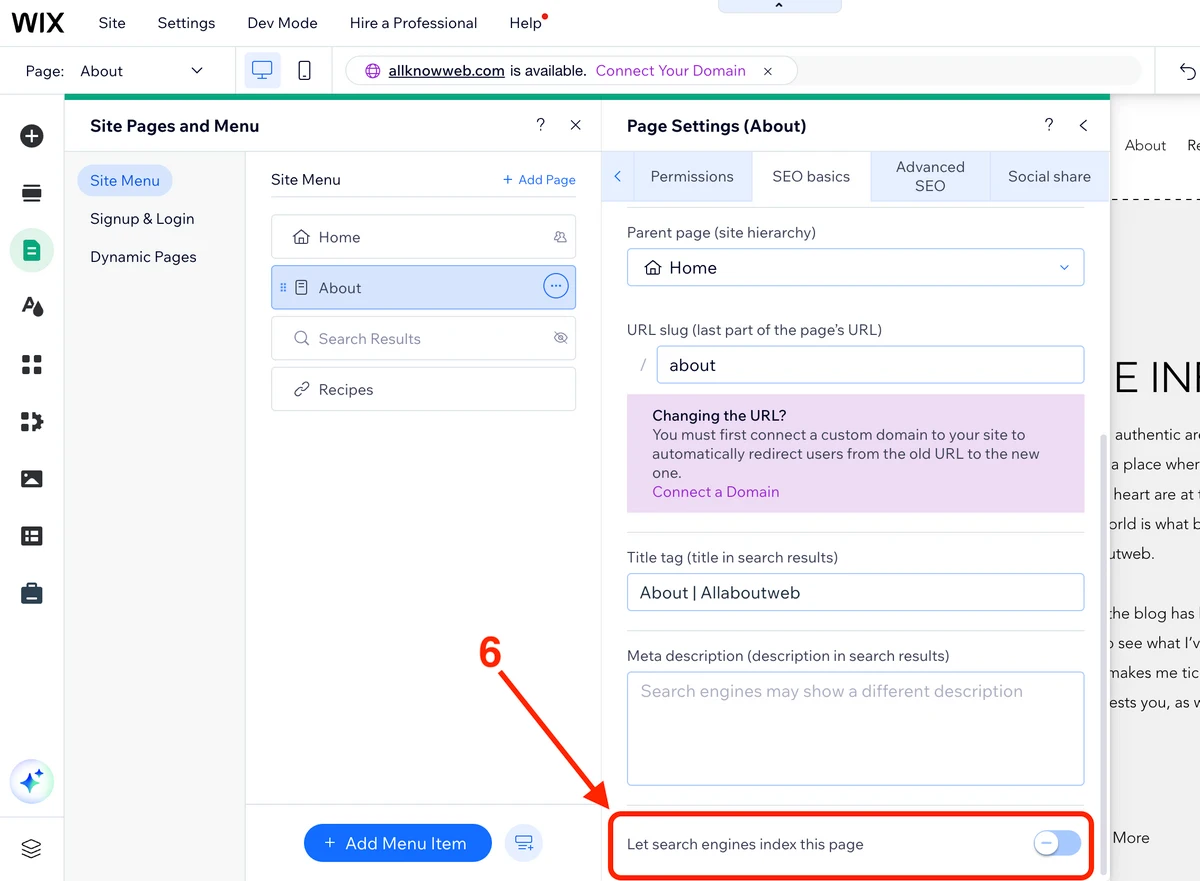
- Save and Publish
How to Prevent a Wix Page from Being Indexed with “Advanced SEO” Settings
- Navigate to Site & Mobile App > Website SEO > Website on the left side bar
- Click on Edit Site
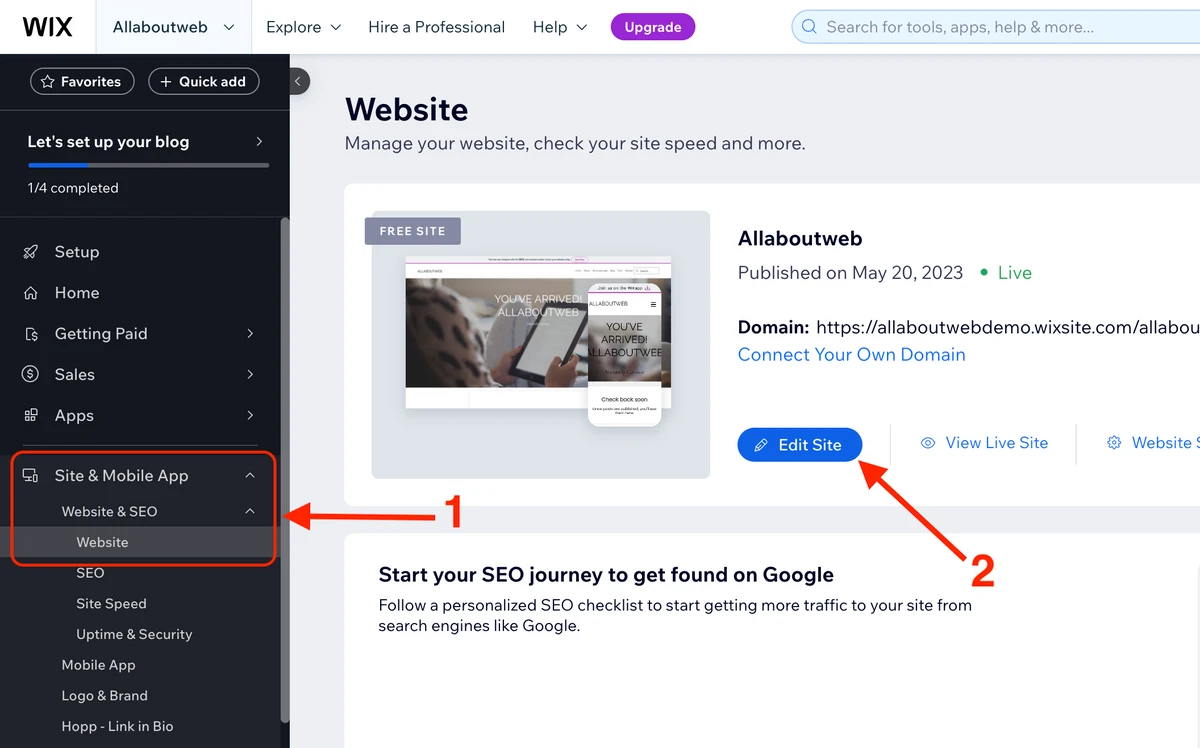
- Go to Pages & Menu
- Hover over the target page and click on its options button
- Select the Settings option
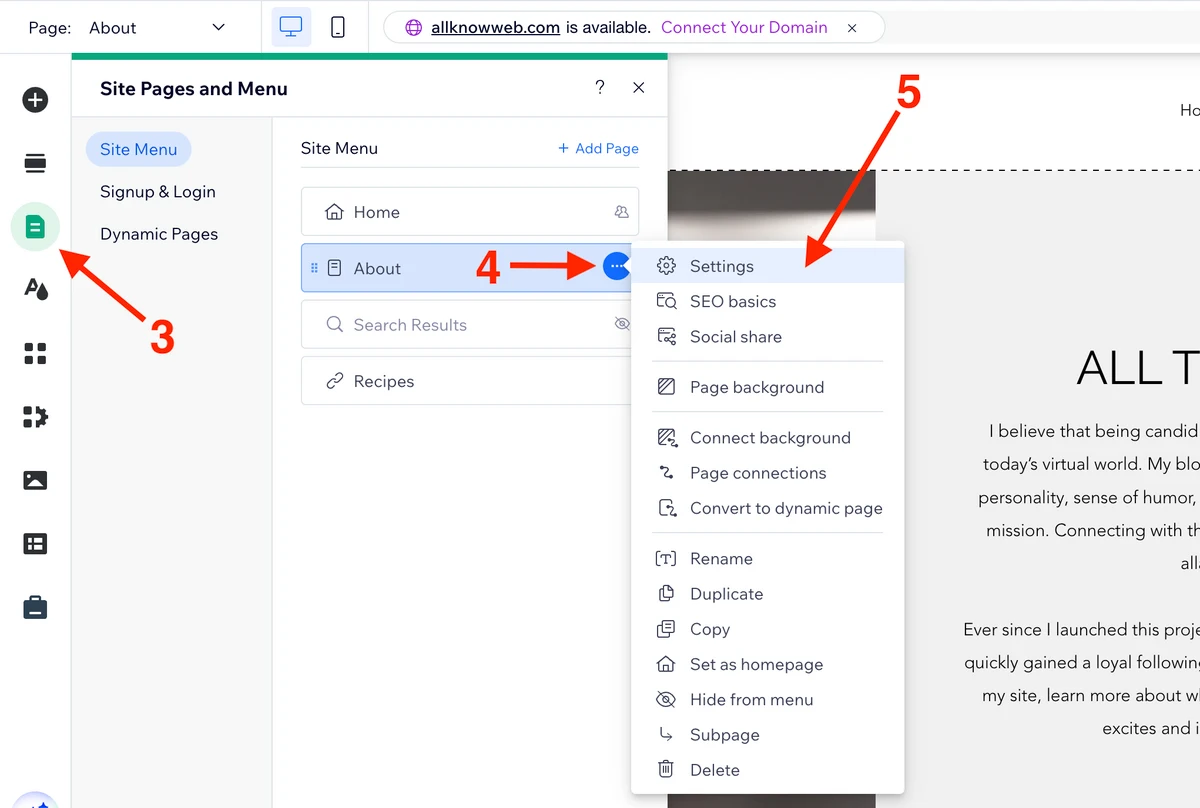
- Under the Advanced SEO tab, select noindex to prevent the page from being indexed or noimageindex to do the same only for images
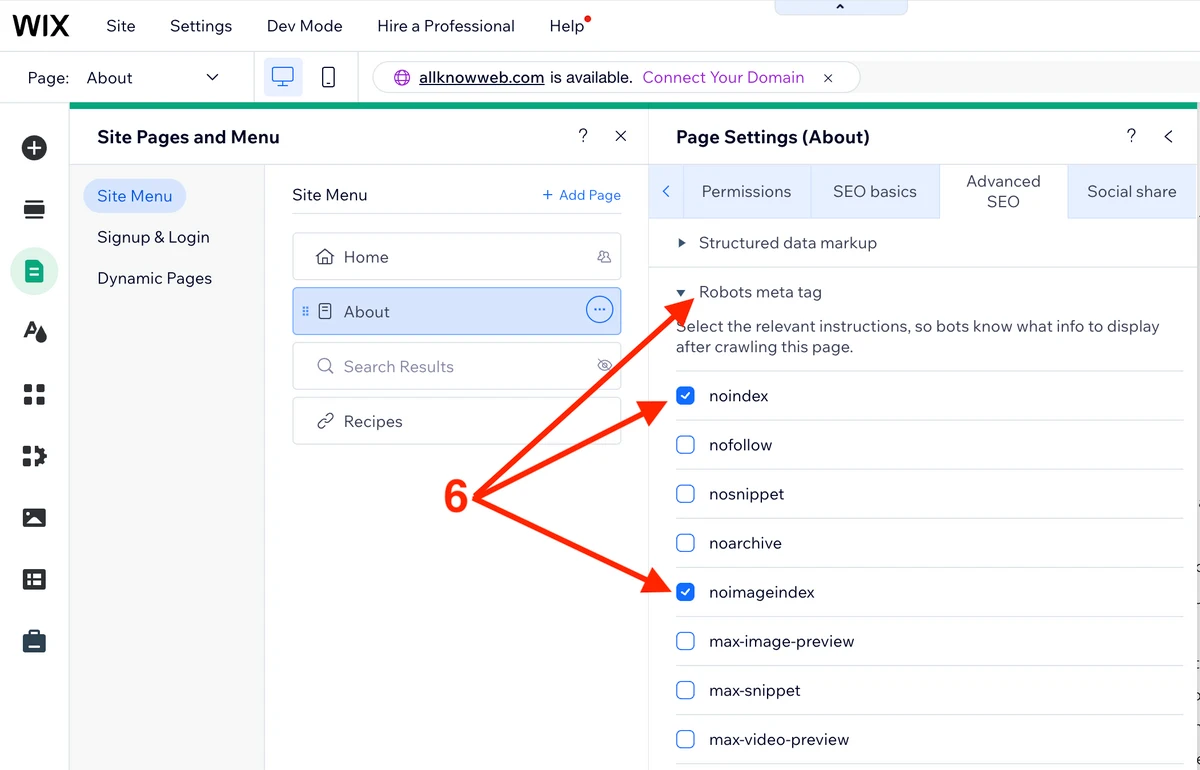
- Save and Publish
How to Prevent a Wix Page from Being Indexed with “Permissions” Settings
- Navigate to Site & Mobile App > Website SEO > Website on the left side bar
- Click on Edit Site
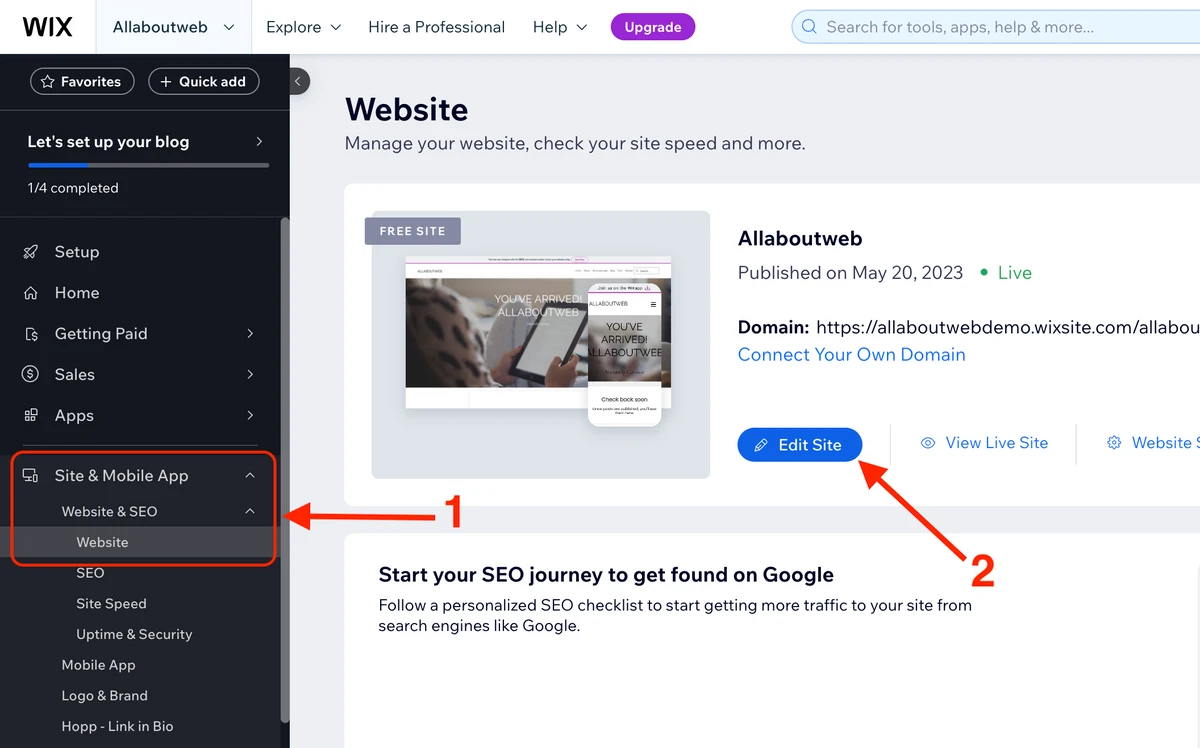
- Go to Pages & Menu
- Hover over the target page and click on its options button
- Select the Settings option
- Click on Password holders and enter the password under the Permissions tab
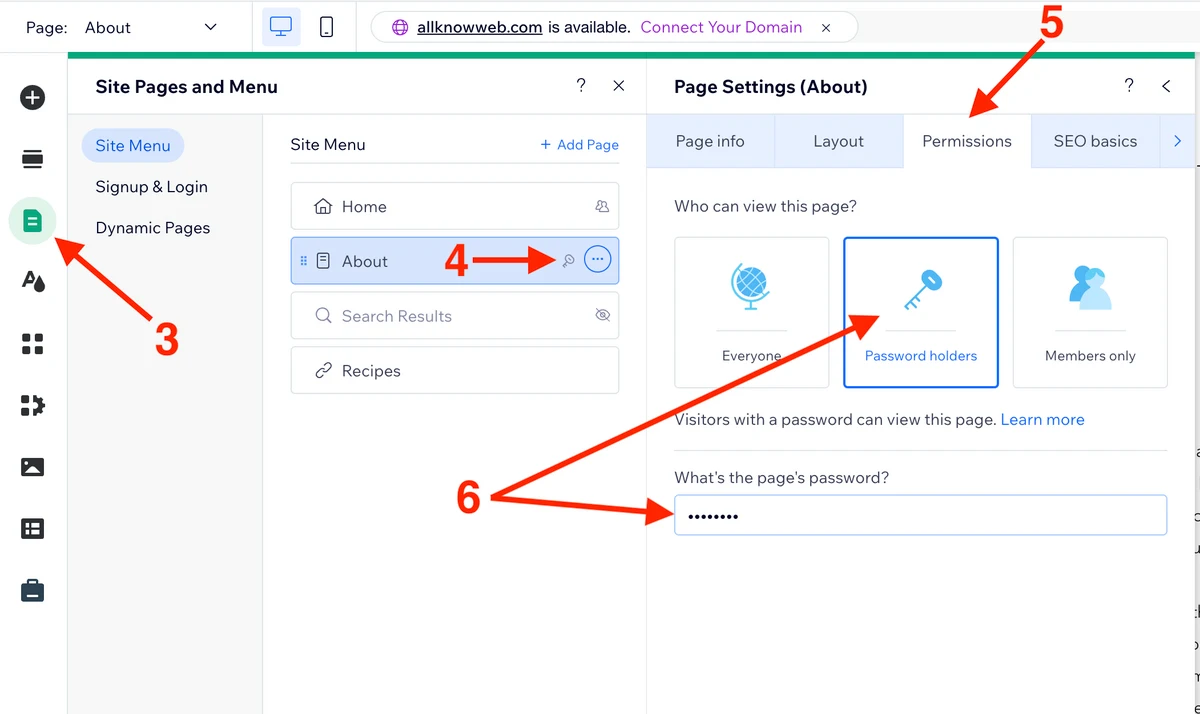 OR
OR - Click on Members only and chose the role under the Permissions tab
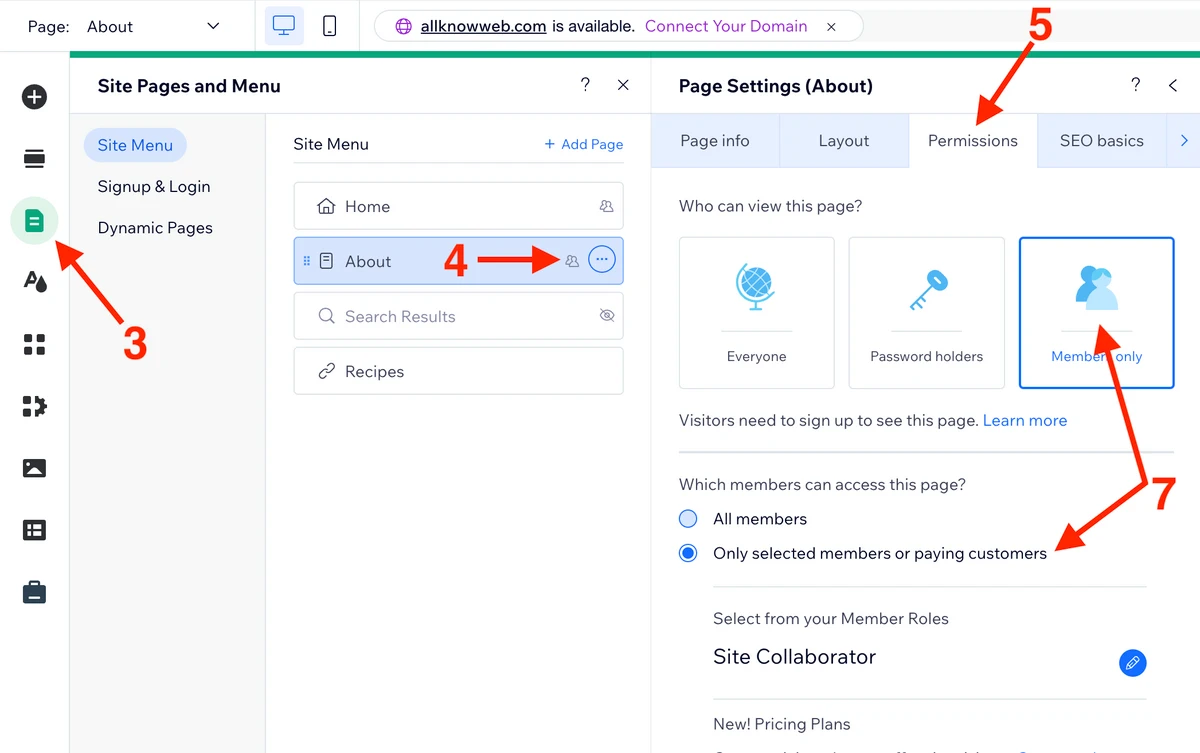
- Save and Publish
Summary
There are three ways of hiding a Wix page from search engines, and all take a little effort to implement, just a few minutes of work with settings.
It is worth using either the first method (“Let search engines index this page” switch) or the second (“noindex”, “noimageindex” robots meta tags) to do this properly. Why? Because their primary purpose is to prevent a page from being indexed in a way that search engines expect.
If you end up with the third one (Permissions settings), it would be a good move to additionally utilize one of the first two methods to explicitly “say” to search engines that your page should not be indexed. Otherwise, not doing this might hurt your website’s SEO if you decide to index again.
