WIX SEO. How to Hide a Website from Search Results
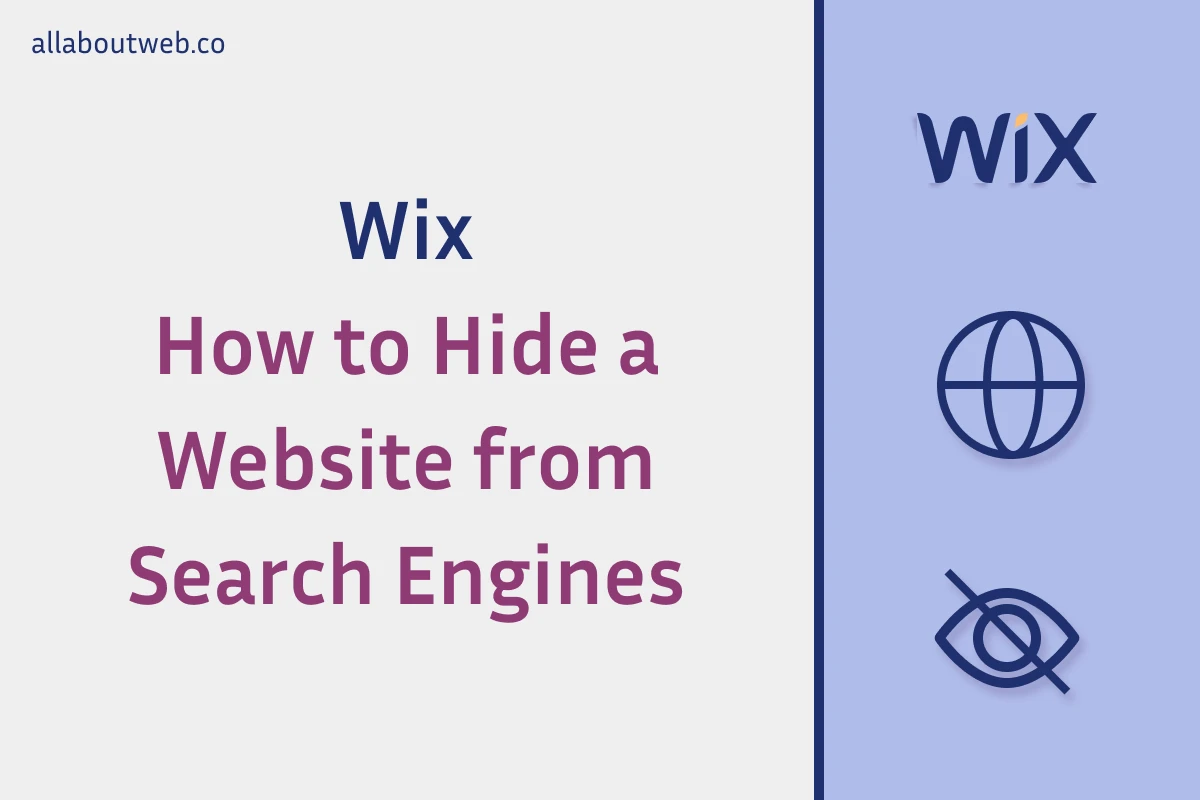
Wix provides solid SEO tools that can give you the ability to hide a website from search engines like Google, Bing, DuckDuckGo, etc.
There are three ways to prevent a website from appearing in search results:
- SEO settings - navigate to Marketing & SEO > SEO Settings > Set site preferences, switch off Let search engines index your site and confirm the action
- Custom Code injection - navigate to Settings > Custom code, add noindex meta tag to the Header custom code section, apply changes
- Permissions settings - navigate to Site & App > Website > Edit Site > Pages & Menu > Settings > Permissions set a password or configure member access. Do it for all website pages.
Let’s dive into the details.
Do you need to hide only one or a couple of pages but not the entire site from search engines? Check this guide out: “3 Ways to Hide a Wix Page from Google”
Prevent a Wix Site from Being Indexed Using SEO Settings
You should take this method as a primary one because Wix does all the job for you. Just a few clicks and all done.
Wondering how exactly it works under the hood? It does two things:
- Removes the website sitemap reference from robots.txt
- Injects a noindex meta tag into the HTML
<head />block of every website page
Understanding the mechanics of this process is essential for any website owner to prevent the website’s unexpected behavior and keep it under control. To learn more, read the Block Search indexing with noindex article by Google Search Central.
Follow these 4 easy steps to do this:
- Go to the Marketing & SEO / SEO section on the left side bar
- Click on the Go to SEO Settings button
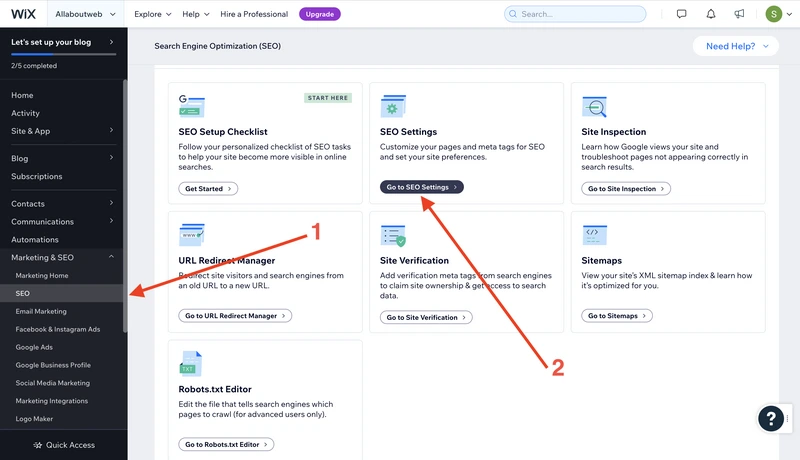
- Switch off Let search engines index your site under the Set site preferences section
- Click on the Hide Site button of the confirmation pop-up
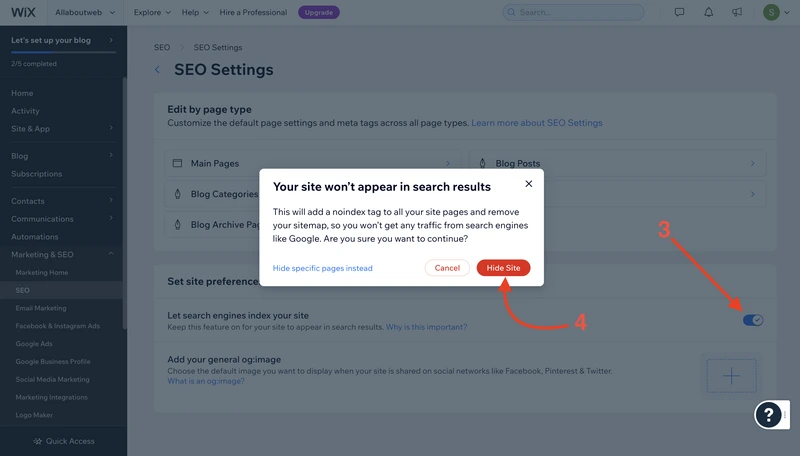
Prevent a Wix Site from Being Indexed Using Custom Code injection
You should take this method as a secondary / emergency one. For example, it can be useful when the primary method doesn’t work for some reason, while Wix Customer Care is working on the problem. Make sure you don’t use both methods simultaneously because they may conflict and produce even more issues.
Let’s get to the point.
Before starting web page indexing, a search engine bot looks into the <head /> block because it contains the page metadata.
Since we aim to prevent indexing of the entire website, every single page head block must include a dedicated <meta name="robots" content="noindex"> tag.
Follow these steps to do this:
- Go to the Settings section on the left side bar
- Click on the Custom code tile
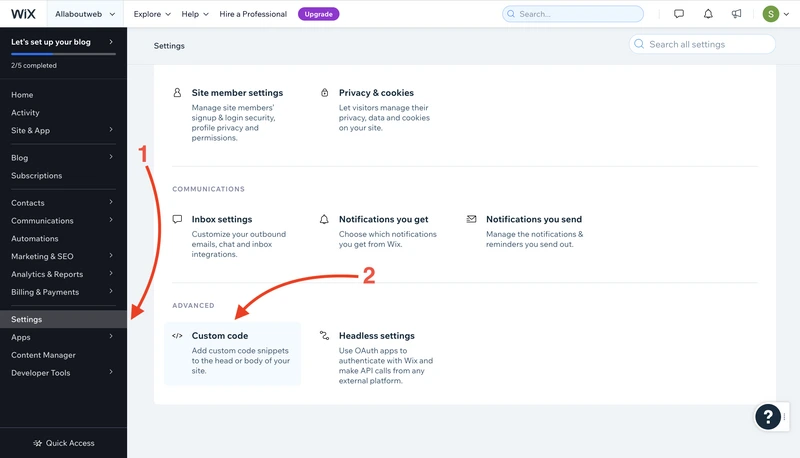
- Click on the Add Code button inside the Head block
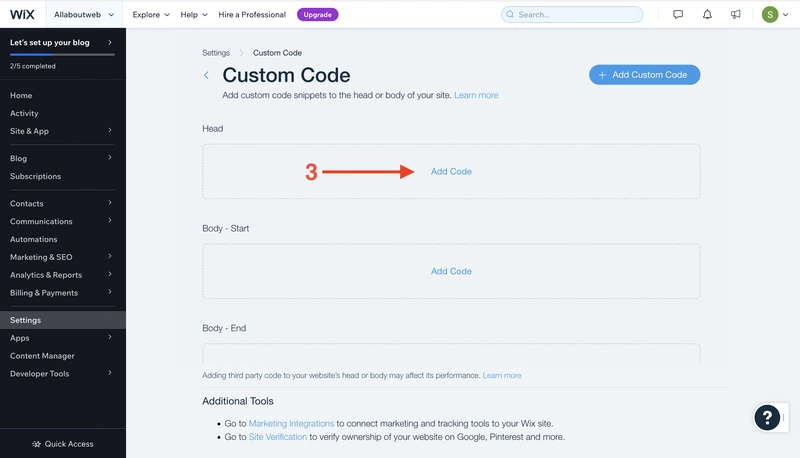
- Put this meta tag
<meta name="robots" content="noindex">into the text area - Enter a meaningful name for the code snippet
- Select the Load code on each new page option
- Click on the Apply button
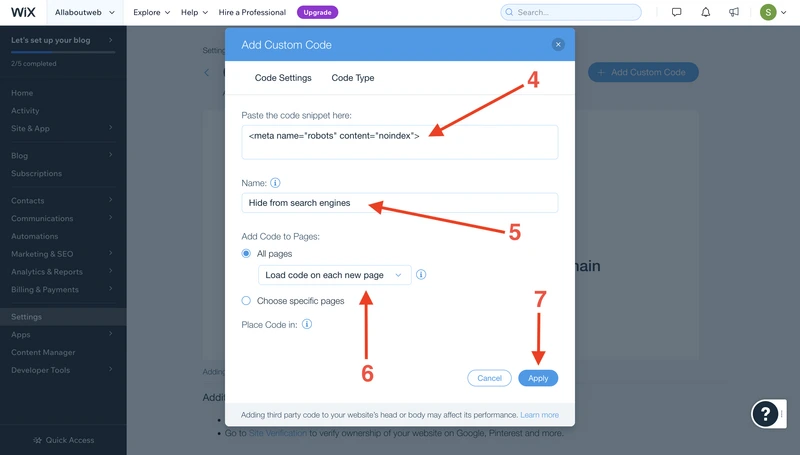
Prevent a Wix Site from Being Indexed Using Permissions Settings
Unlike the previous methods, this one works implicitly because the primary intent of this feature is to restrict access to a website for a certain category of users.
Everyone who tries to open a website must have a password or membership. As a result, search engine bots cannot crawl and index the website due to a lack of rights.
One big downside of this method is that there’s no way to configure password protection for the entire Wix website as well as membership (at least at the time of writing this post). You can only do this separately for each page, that might take some effort if you have a big website.
Repeat these 7 steps for every page to configure it:
- Go to the Site & App / Website section on the left side bar
- Click on the Edit Site button
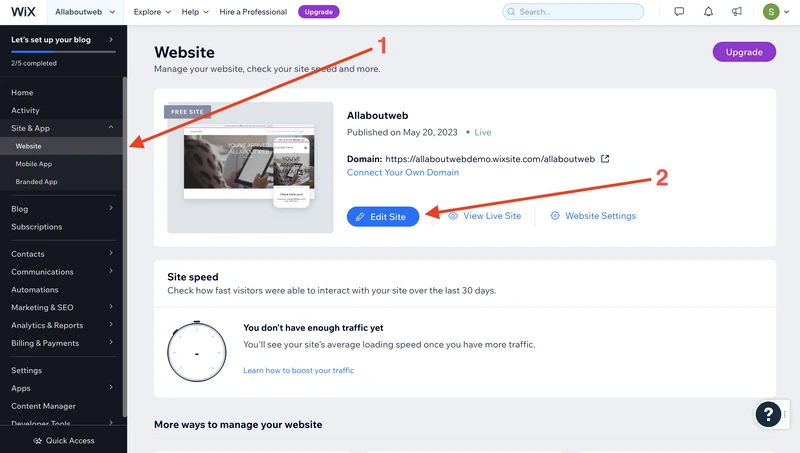
- Click on the Pages & Menu button
- Go to the page Settings by clicking on its ellipsis button
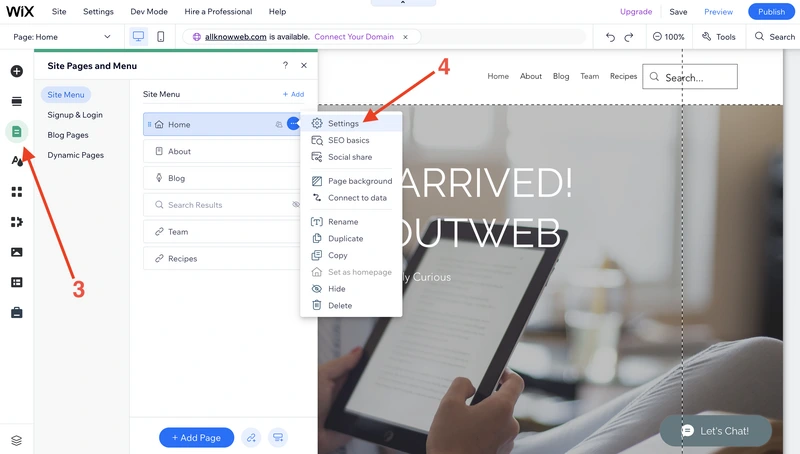
- Select the Permissions tab
- Set a password
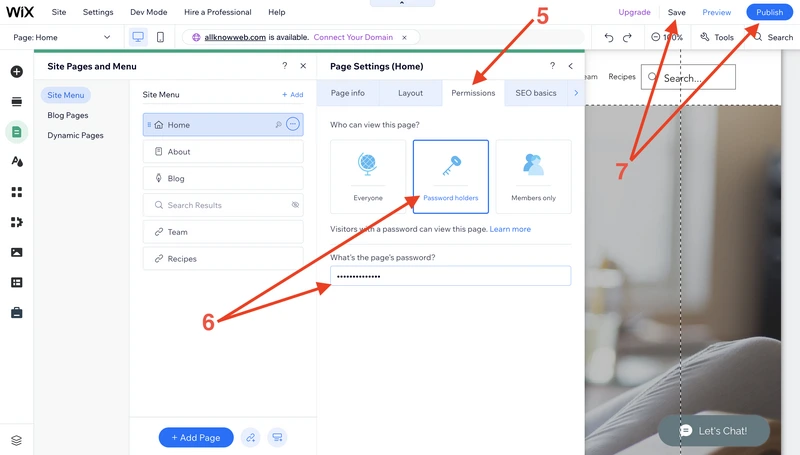 or configure member access to the page
or configure member access to the page
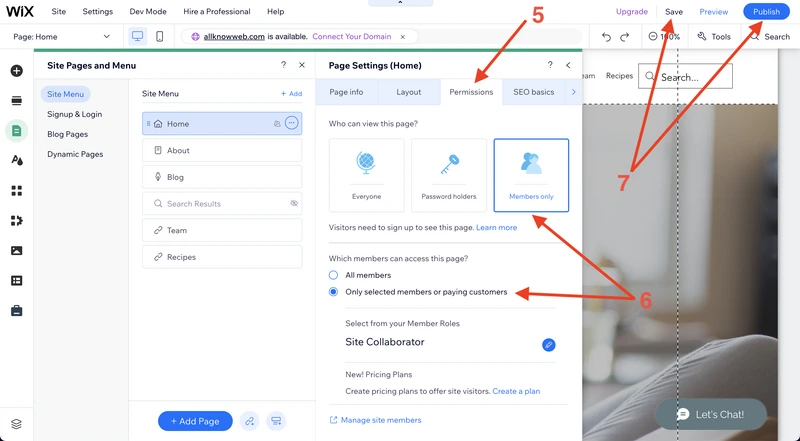
- Save and Publish
Summary
There are three ways of hiding a Wix website from search engines, and all take a little effort to implement. Just a few minutes of work with settings, unless you have a big website and use password protection or membership.
It is worth using either the first method (“Let search engines index your site” switch) or the second (Custom Code injection) to do this properly. Why? Because their primary purpose is to prevent a website from being indexed in a way that search engines expect.
If you end up with the third one (Permissions settings), it would be a good move to additionally utilize one of the first two methods to explicitly “say” to search engines that your website should not be indexed. Otherwise, not doing this might hurt your website’s SEO if you decide to index again.
