Squarespace Favicon. How to Add, Update and Remove One
Squarespace is a solid website builder that has developed a great UI that makes favicon management easy and intuitive so adding, updating, and removing a favicon takes almost no effort and time.
To ADD a favicon to a Squarespace site, navigate to your website general settings (gear icon), go to “Website” > “Favicon”, click on the “Plus” button and upload a favicon image.
To UPDATE a favicon of a Squarespace site, navigate to your website general settings (gear icon), go to “Website” > “Favicon”, click “Replace” to upload a new favicon image.
To REMOVE a favicon from a Squarespace site, navigate to your website general settings (gear icon), go to “Website” > “Favicon”, click on the ”…” menu next to the current favicon and “Remove” it.
Squarespace Favicon Requirements
According to this Squarespace guide, the favicon image should have the following ratio, dimensions, format and file size:
| Ratio | Dimensions | Format | File size |
|---|---|---|---|
| 1:1, square | 100x100px or 300x300px | .png | 100kb |
Even though .ico is considered a standard format for favicons due to its wide browser support, Squarespace doesn’t support it and recommends to use .png.
How to Add a Favicon to a Squarespace Website?
Follow these 6 easy steps to add a favicon to your website:
- Navigate to your Website from the main dashboard
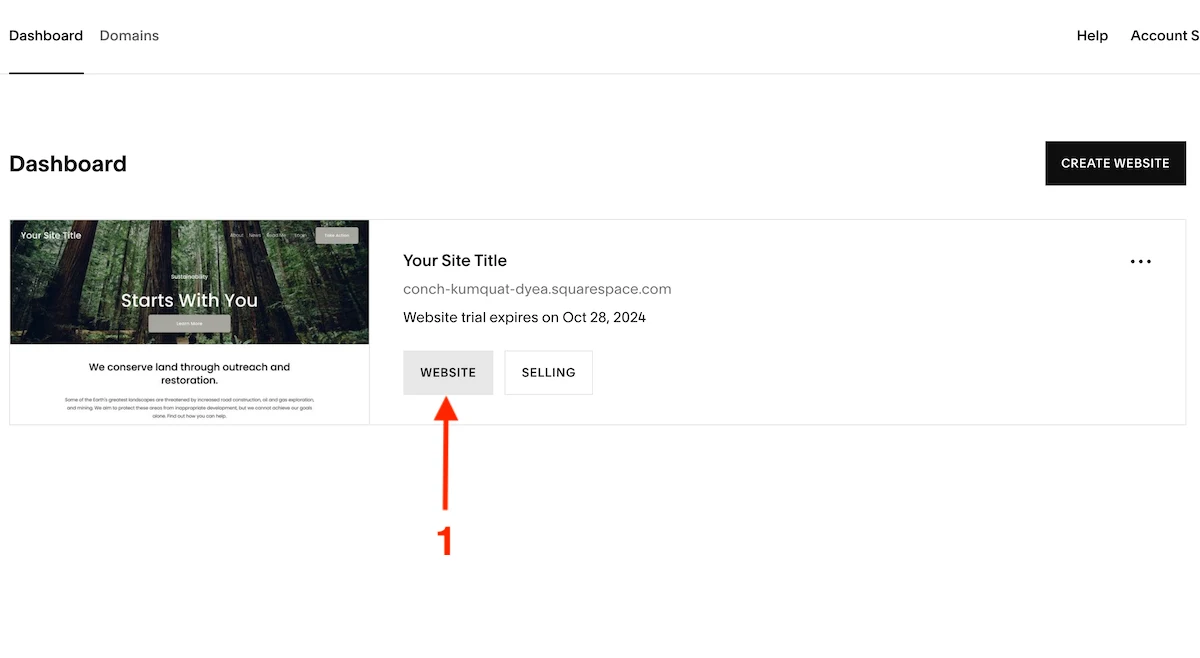
- Go to the general site Settings (gear icon)
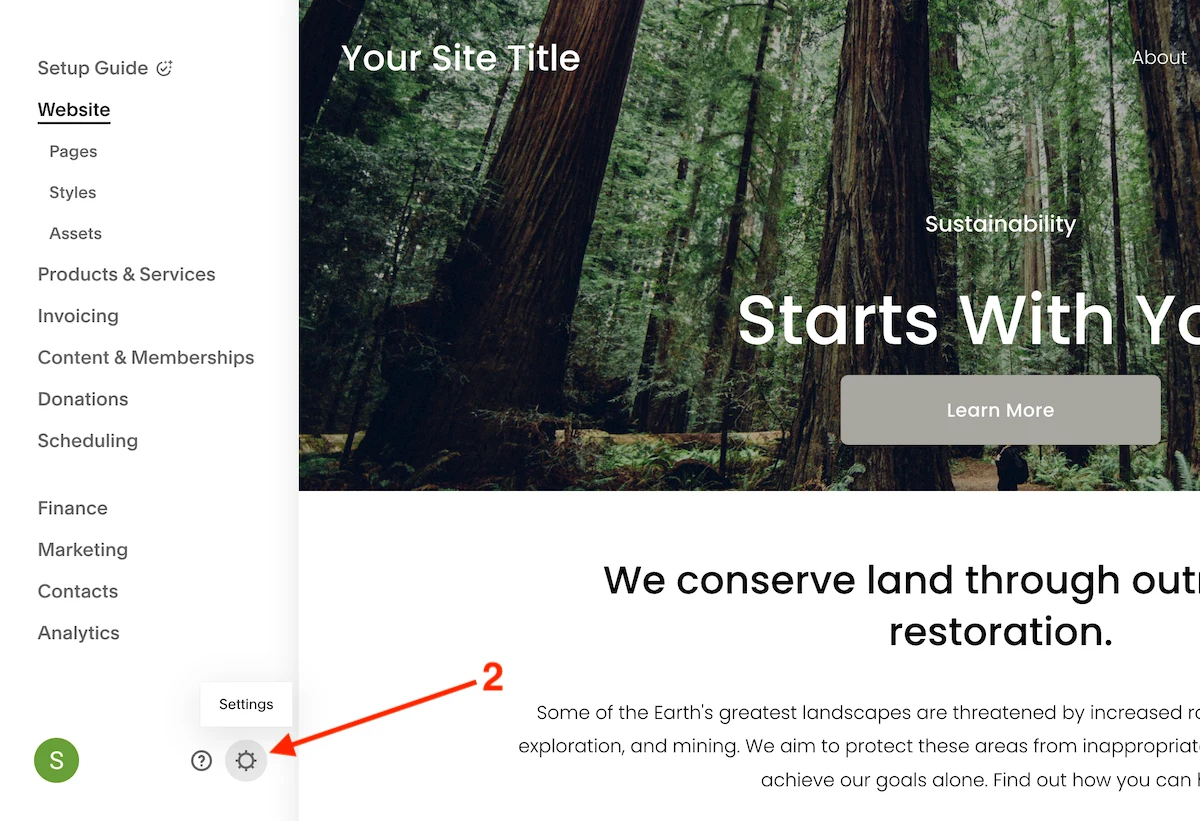
- Go to the Website > Favicon settings
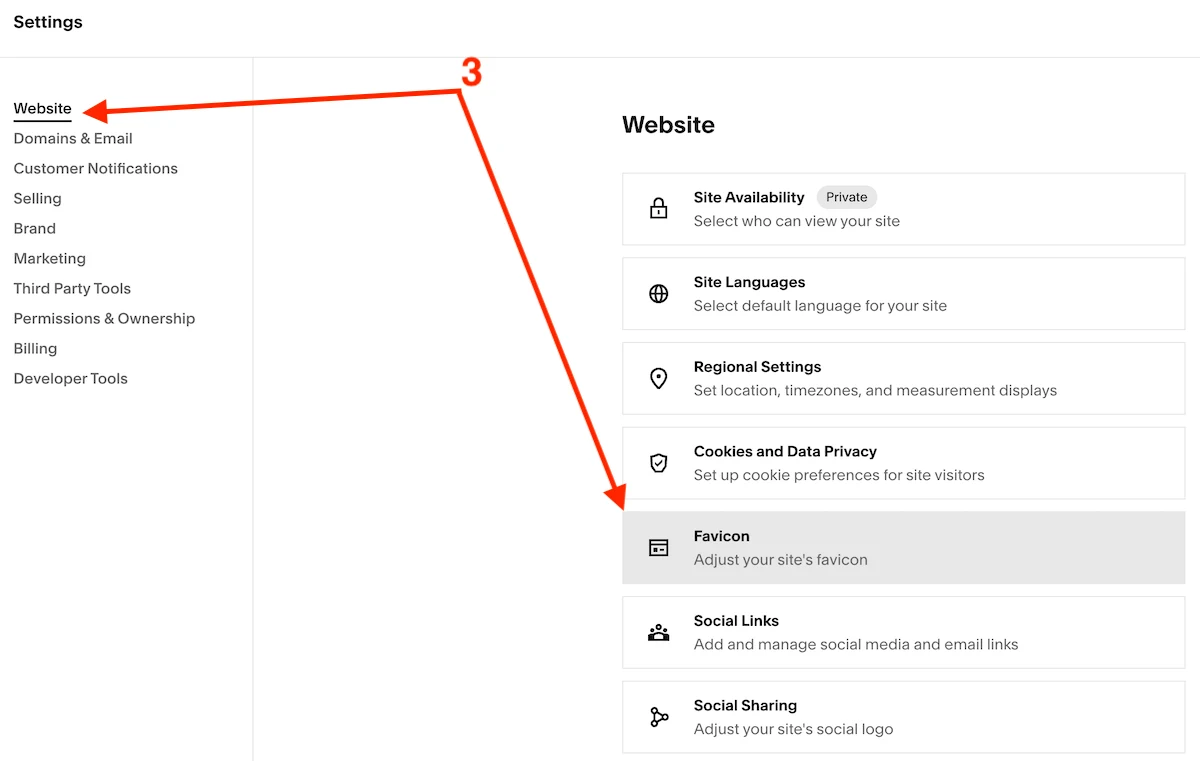
- Click on the Plus button and upload the favicon image or select it form the library
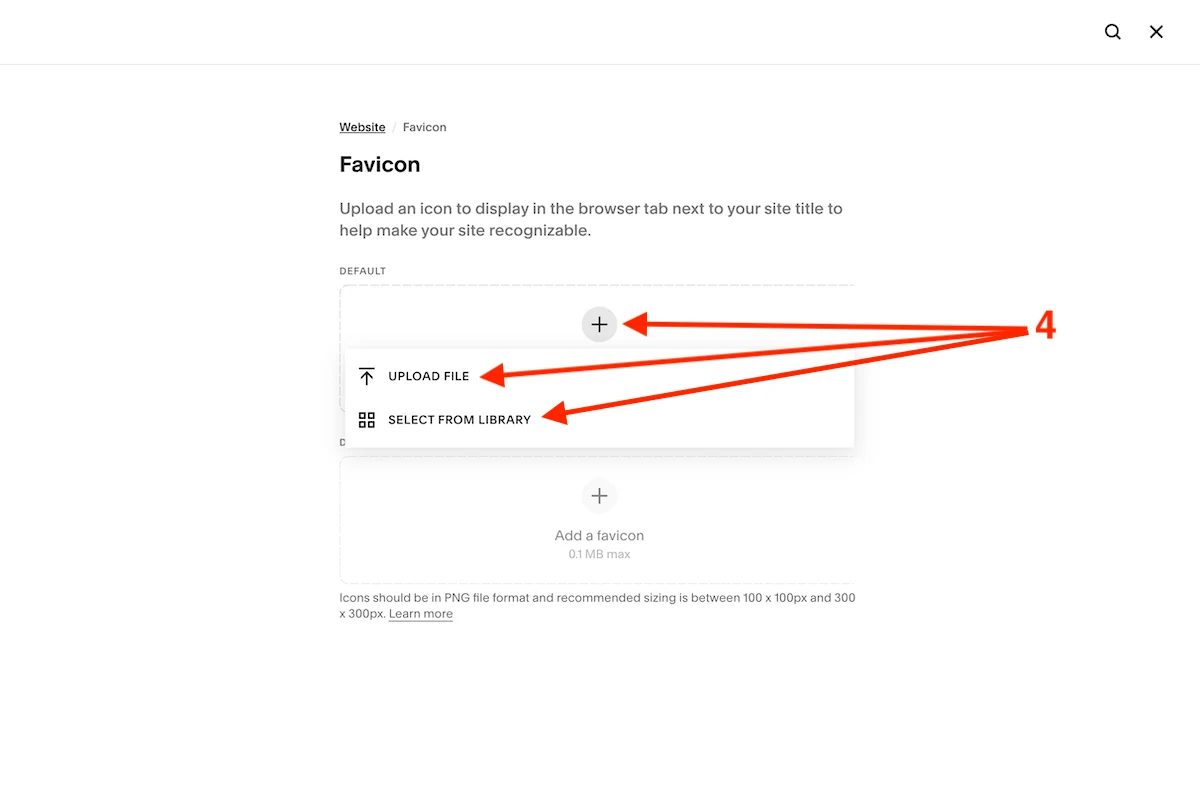
- Do the same with the Dark mode favicon if needed
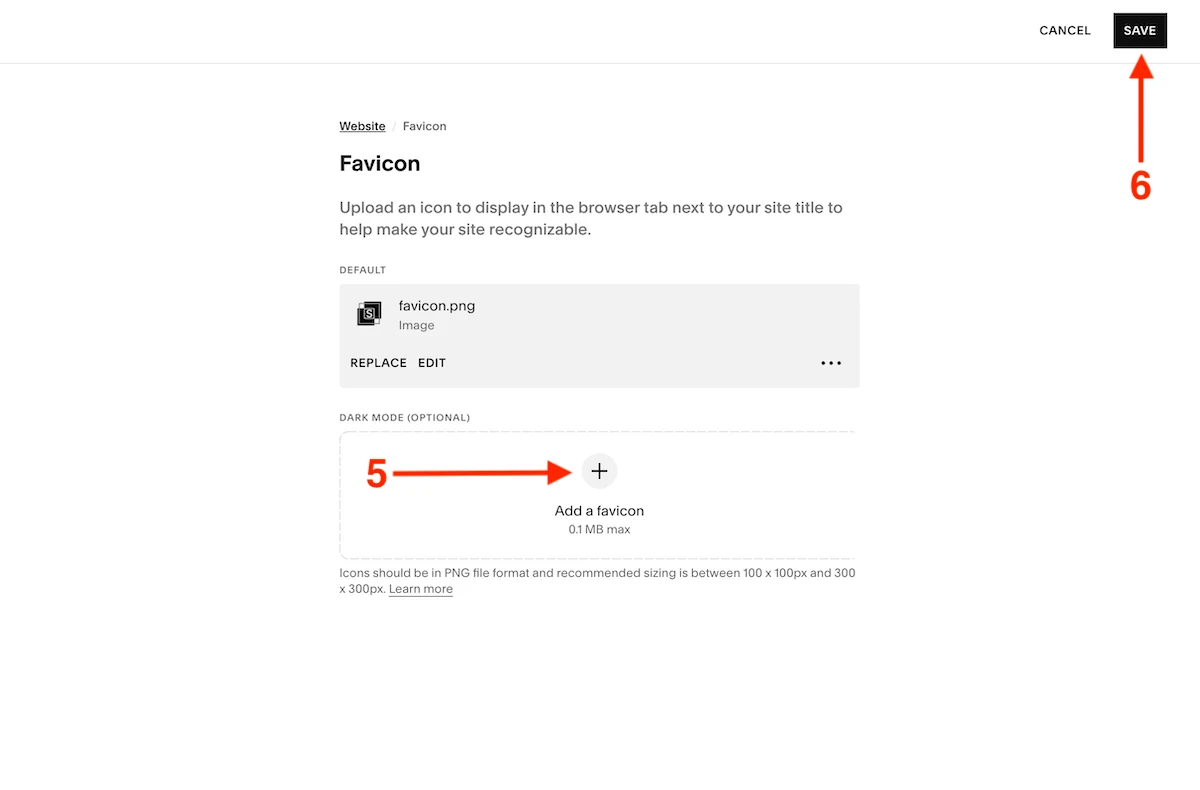
- Save the changes
How to Update a Favicon of a Squarespace Website?
To cange or edit a favicon follow the next steps:
- Navigate to your Website from the main dashboard
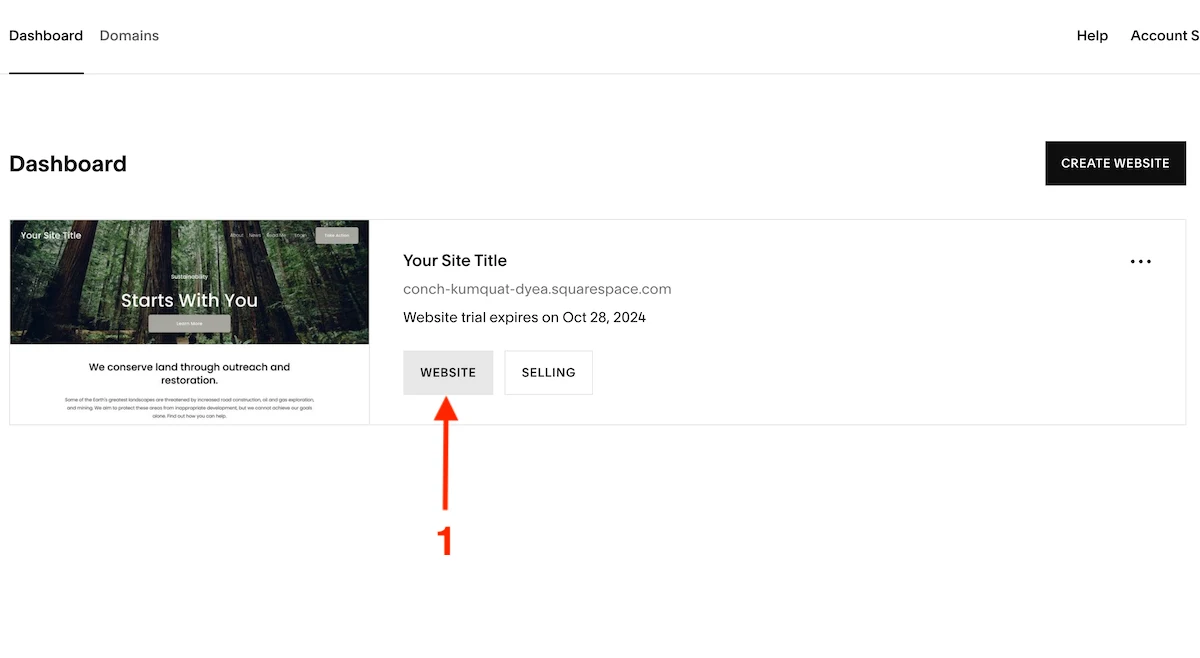
- Go to the general site Settings (gear icon)
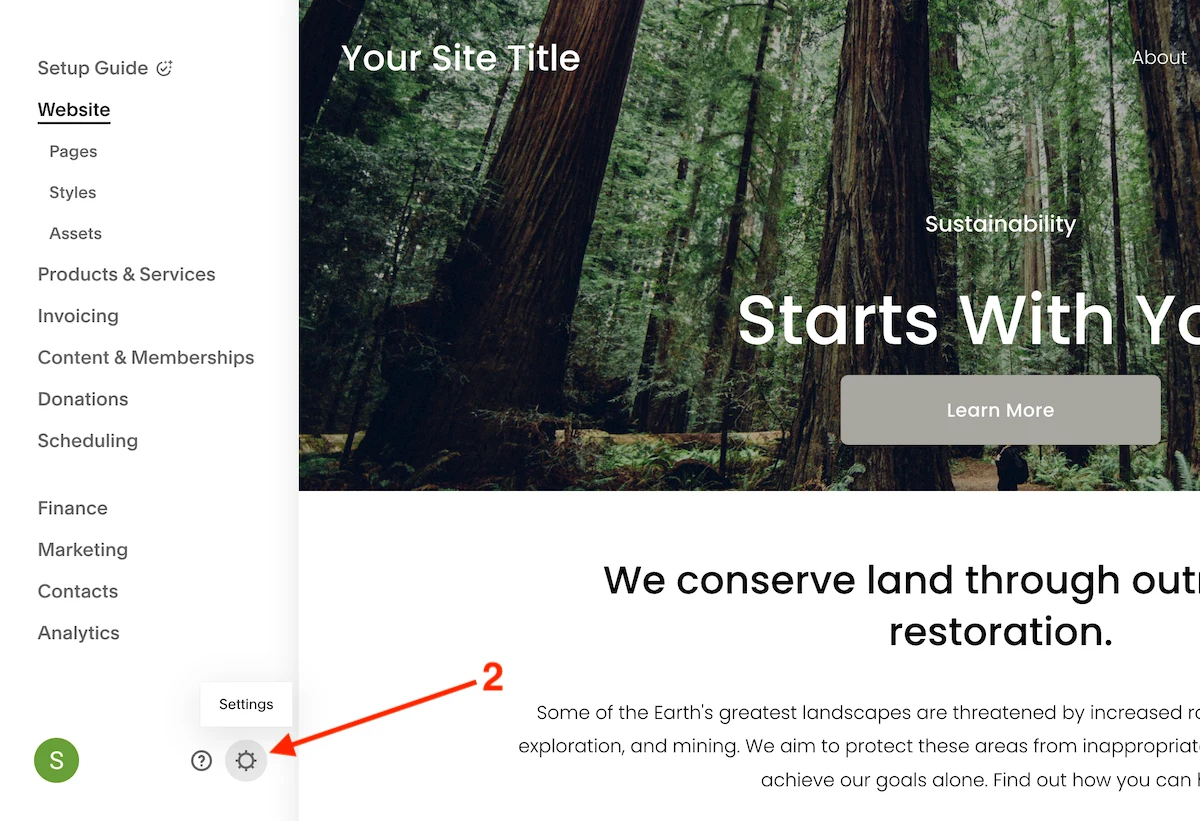
- Go to the Website > Favicon settings
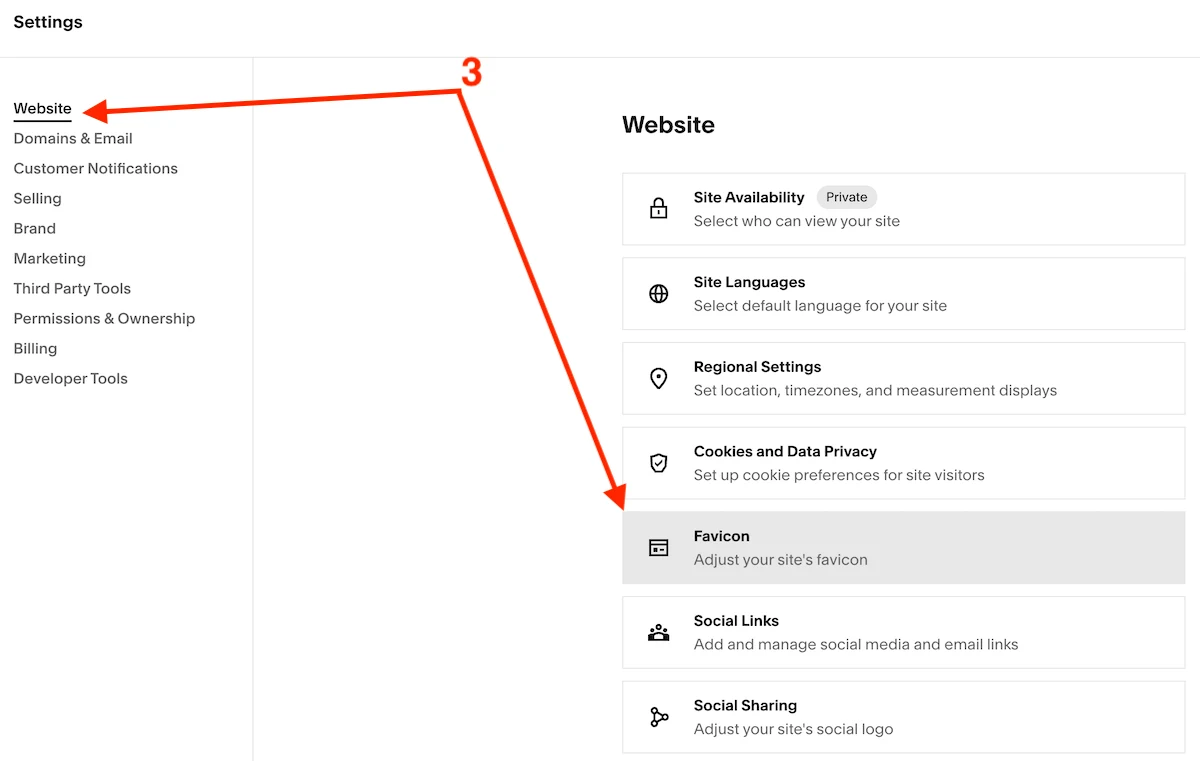
- Click Replace to upload a new favicon OR
- Click Edit to modify the image

- Save the changes
How to Remove a Favicon from a Squarespace Website?
To remove a favicon do the following:
- Navigate to your Website from the main dashboard
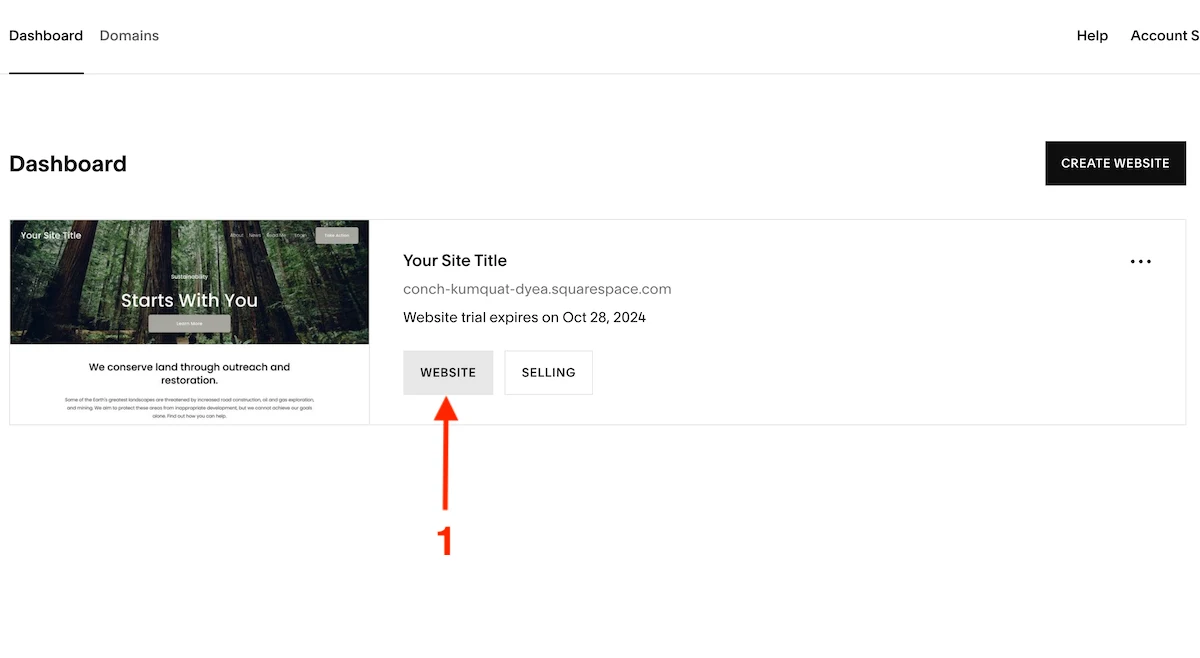
- Go to the general site Settings (gear icon)
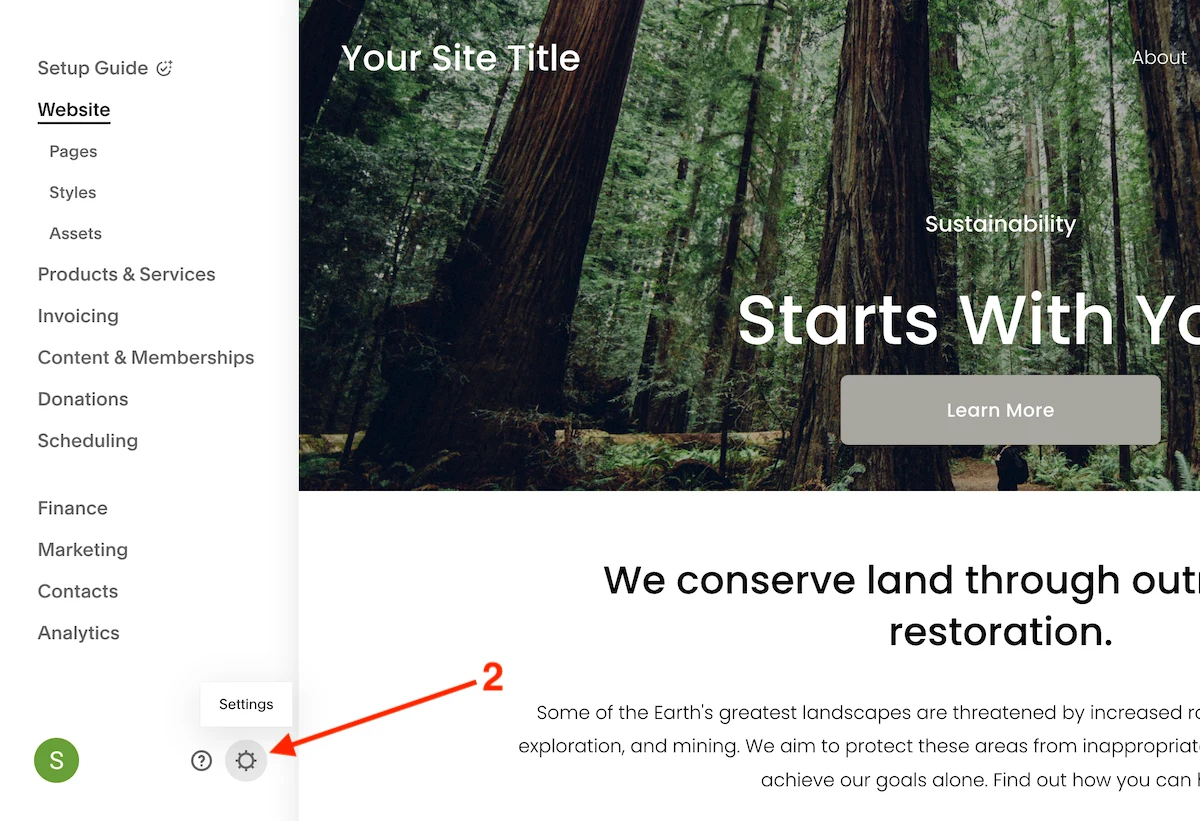
- Go to the Website > Favicon settings
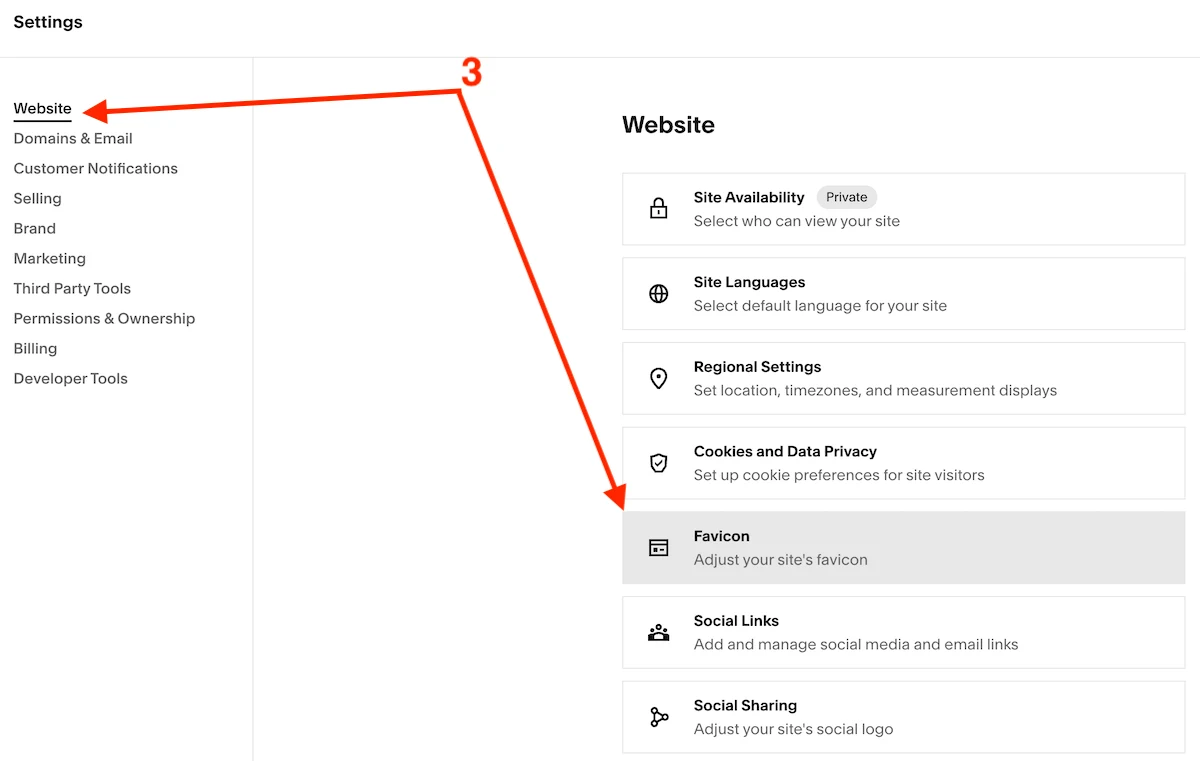
- Click on the … menu and Remove the favicon
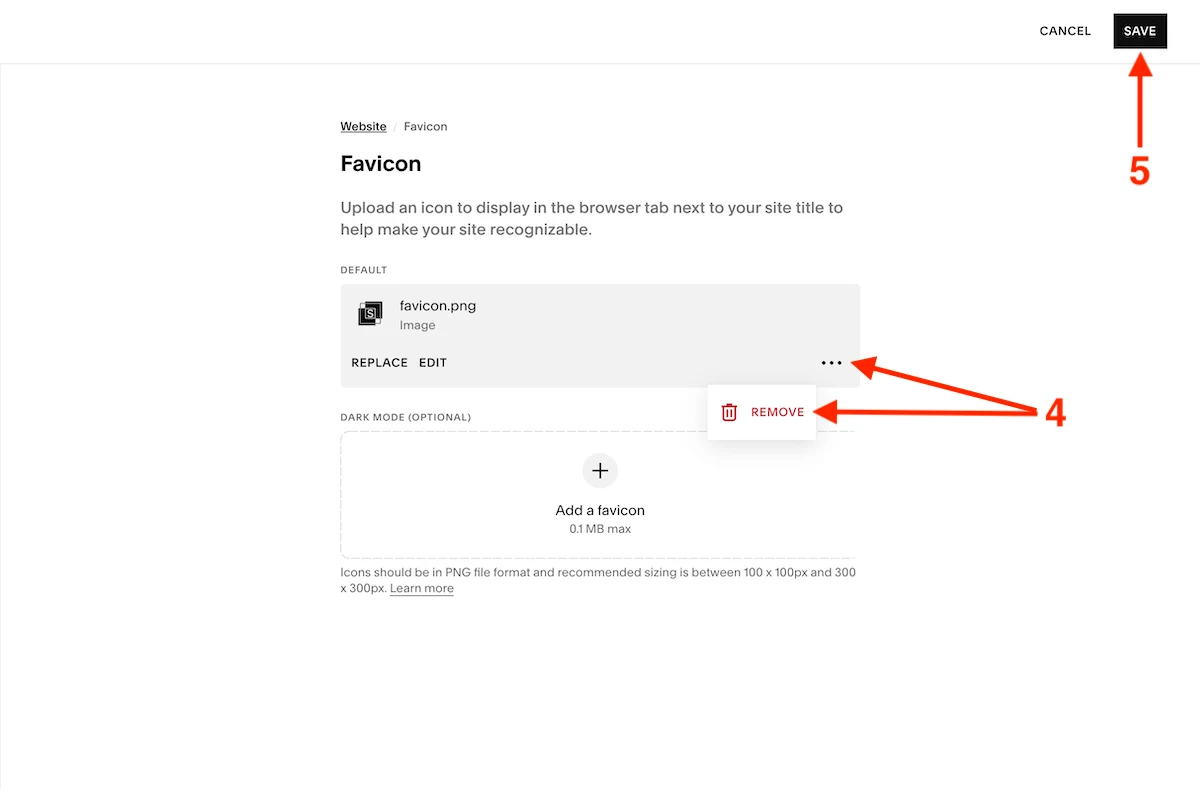
- Save the changes
Summary
Squarespace provides a user-friendly UI, so it makes it easy to manage image assets including favicons, as a result adding, updating, and removing a favicon takes no more than 5 minutes of work.
To add/update a favicon to a Squarespace site, ensure it has the 1:1 ratio, 300x300px dimensions, file size is less than 100kb and the format is .png.
