Wix Copyright Footer. Add, Edit and Auto Update the Year
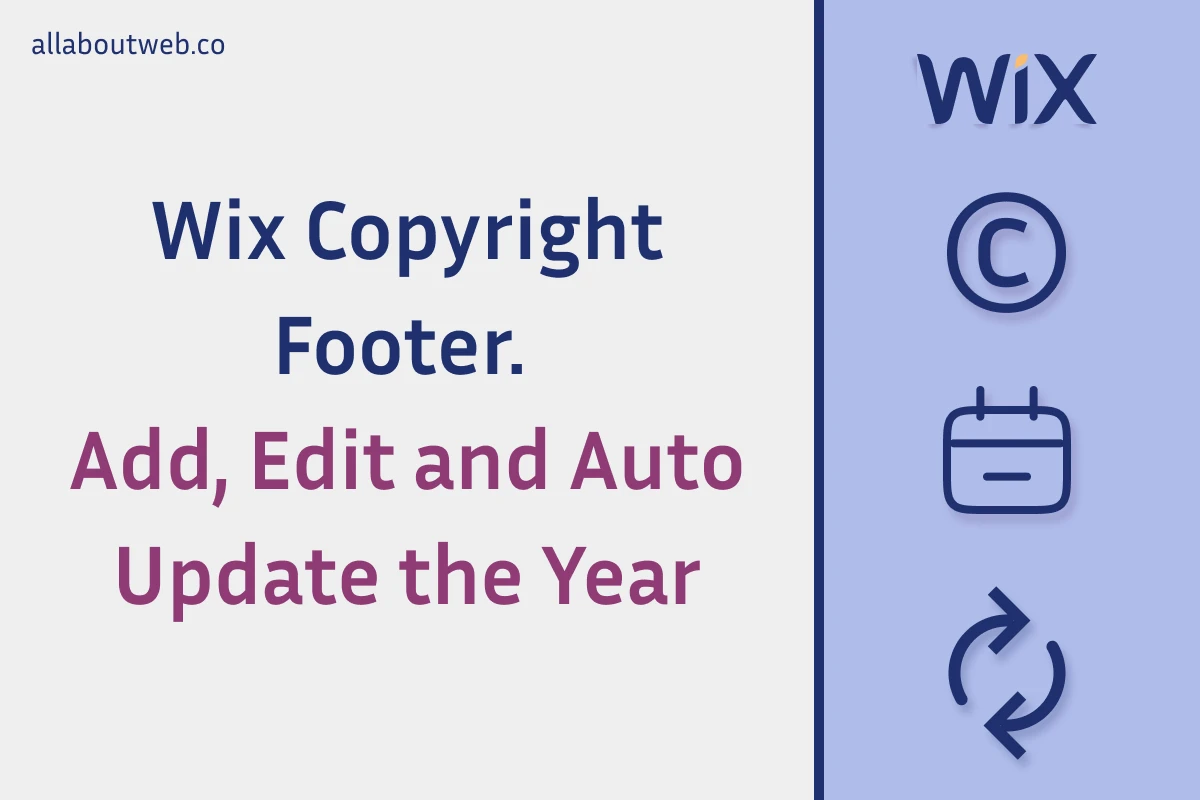
Setting up a copyright notice on Wix is a must-have if you are willing to protect your website content legally and make it look professional. Wix, like any website builder, has its own specifics which impact how we manage a copyright footer.
Wix provides a pretty straightforward and intuitive UI, so adding, editing, and removing a copyright policy is a matter of a few minutes of work. However, you might experience difficulties auto-updating the copyright year and choosing the correct format.
Let’s see how to do this properly.
Right before we start: One of the article’s points is to show you how to change the copyright year dynamically on the Wix platform following its specifics. If you’re not a Wix site owner or want to learn more about the subject, read the general-purpose guide.
How to Add, Edit and Remove a Copyright Notice?
There are several ways to create a website on Wix, and most likely, you’ll have copyright right away. But let’s overview the process of the copyright notice set up from scratch, in case you don’t have it in place.
- Click on the Site & App section of the left sidebar
- Click on the Edit Site button
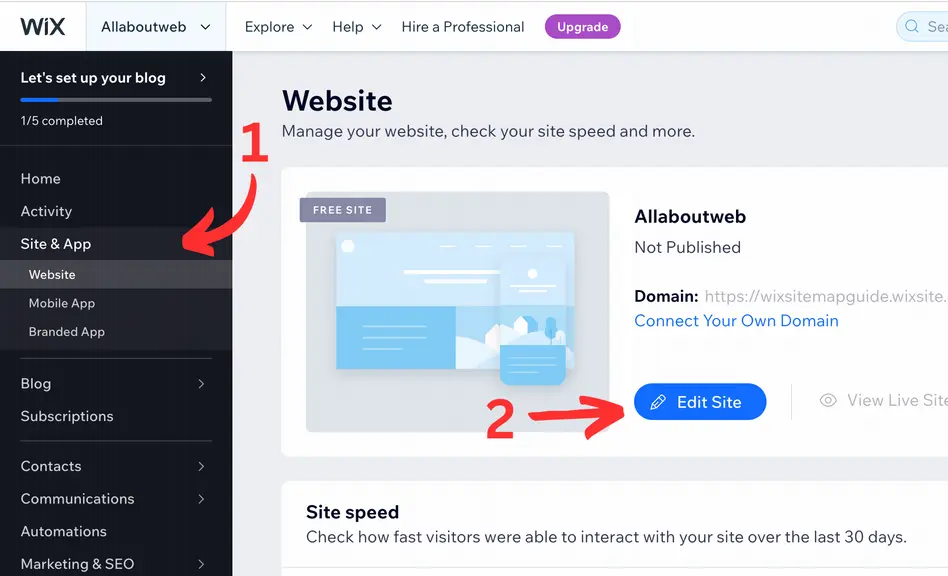
- Scroll down to the page footer
- Click on the Plus button on the left sidebar
- Pick a text format you prefer for the copyright notice
- Drag and drop it into the footer section
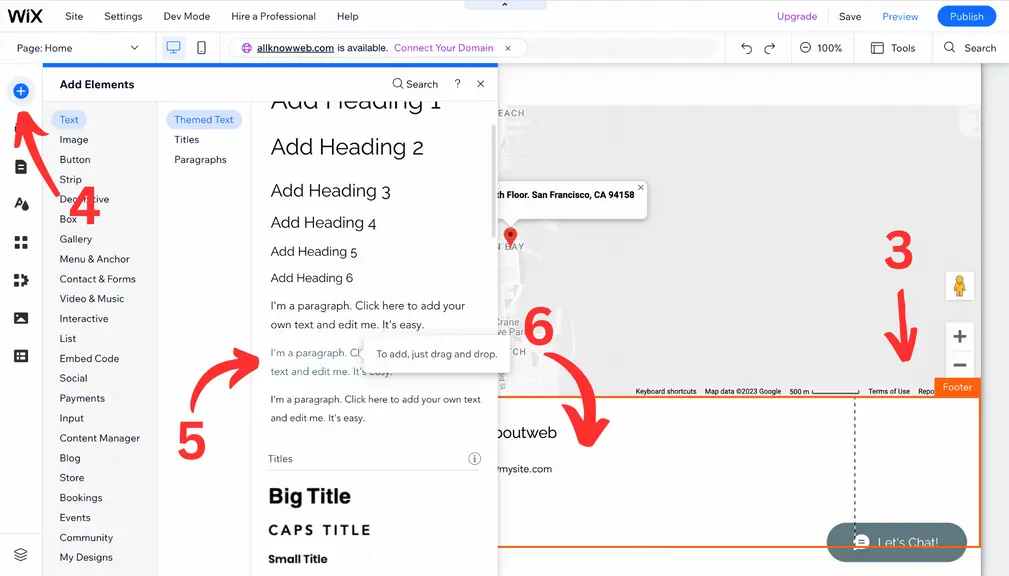
- Double-click on the copyright frame and enter the text
- Customize if needed
- Click on the Save button on the top bar
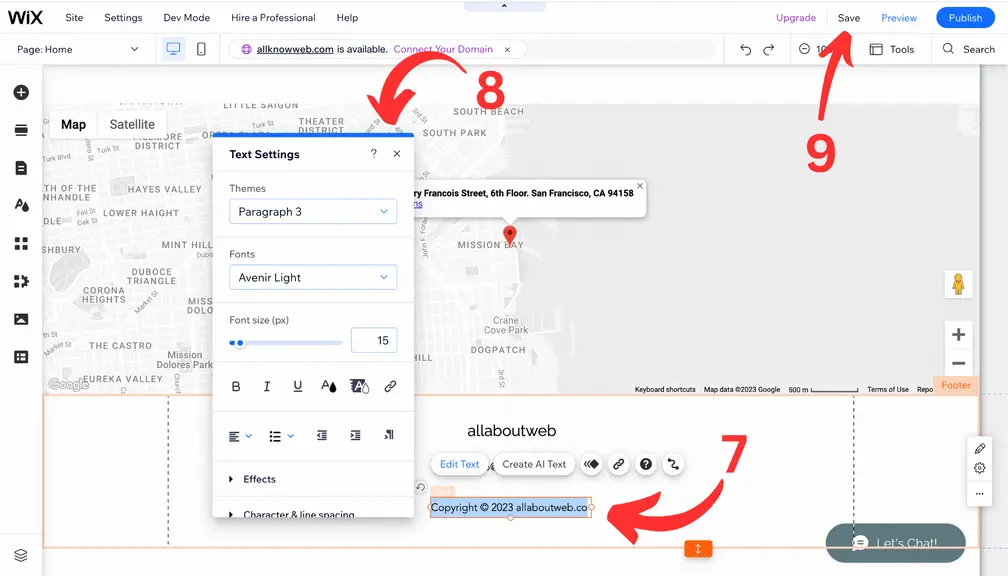
Here’s the result:
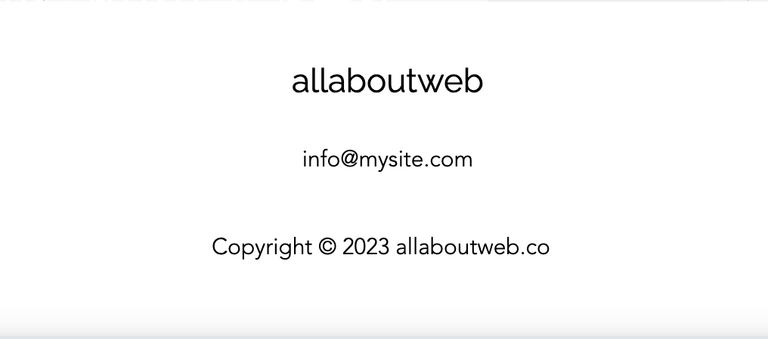
If you already have the copyright notice, follow steps 1-3 and 7-9 of the instruction above to edit it.
To remove the copyright, click on its frame and hit the Backspace / Delete key.
This approach is good enough, although the copyright year is static and won’t update. Fortunately, we can change it dynamically by adding a custom script. This might sound a bit scary if you’re a non-technical person. No worries! I’ll describe how to do this in the following section.
How to Automatically Update the Copyright Year?
This is essential to have the copyright year to be up to date. I’m sure you agree that it’s easy to forget to update the year annually, and probably that’s the reason why you’re reading this article now.
Let’s add the script I mentioned before:
- Click on the Site & App section on the left sidebar
- Click on the Edit Site button
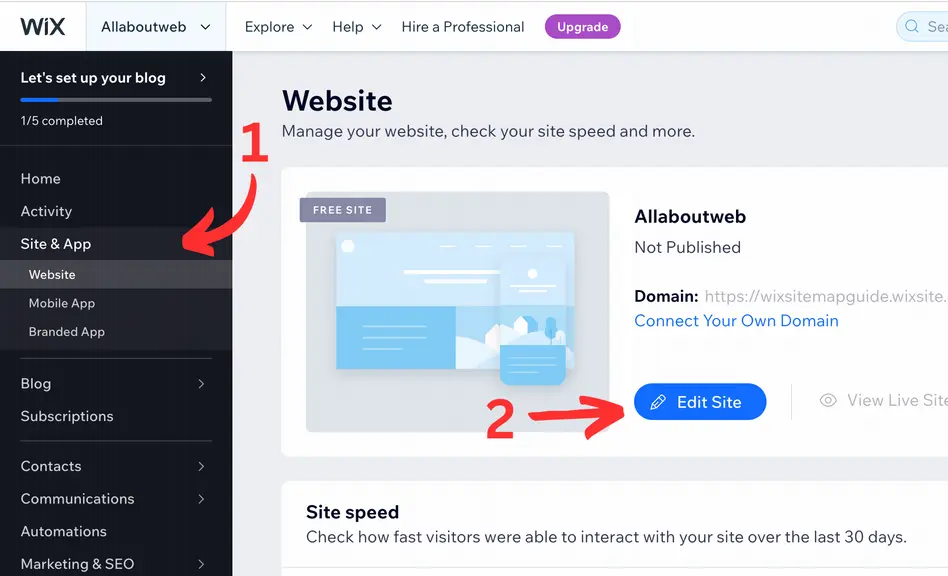
- Click on the Dev Mode on the top bar
- In the pop-up switch on Enable Developer Mode
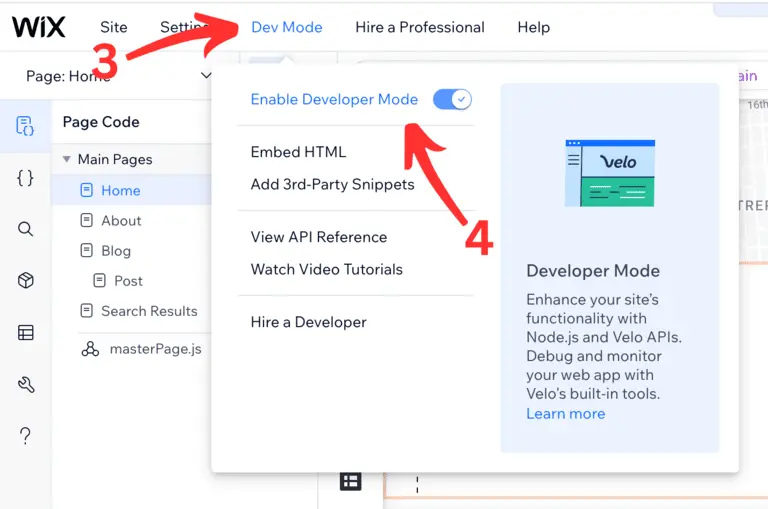
- Scroll down to the page footer
- Click on the copyright frame
- In the right bottom box enter “copyright” in the ID input and hit Enter key
- Hover over the copyright frame and make sure the id has changed to “#copyright”
- Now put the following code snippet below the
$w.onReady(…);function call (don’t forget to update it with your own data)function setupCopyrightNotice () { // Calculate current year value const currentYear = new Date().getFullYear(); // Select the copyright HTML element const copyrightEl = $w('#copyright'); // Check if the copyright element exists to prevent throwing an error while setting a new value if (copyrightEl) { // If the copyright element exists set the new value with current year copyrightEl.text = `Copyright © ${currentYear} allaboutweb.co`; } }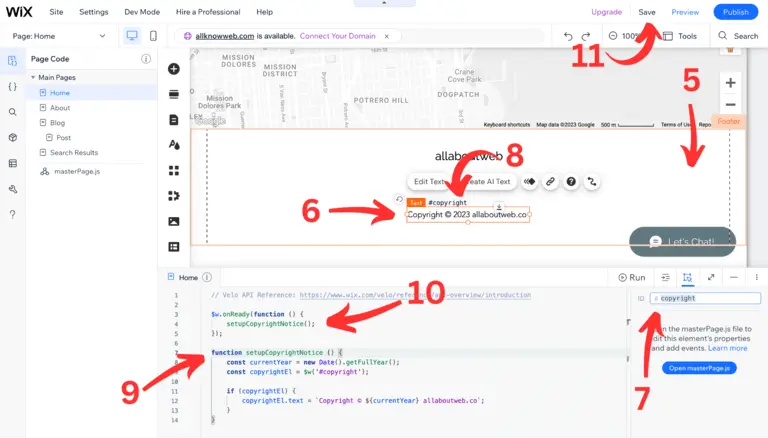
- Put
setupCopyrightNotice();inside$w.onReady(…);function callback as it shown on the image above - Click on the Save button on the top bar
Here’s the result:
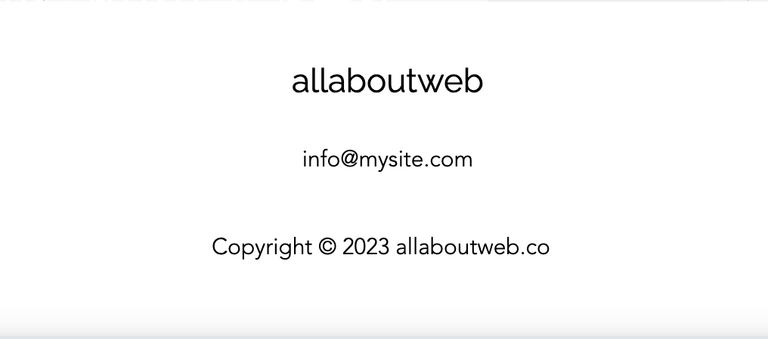
As you can see, we’ve got the same result as before. Isn’t it cool?
Wix provides Velo API to control website functionality. Check out this link to learn more.
Let’s quickly review what the JavaScript snippet does:
setupCopyrightNotice () {…}it’s a function declaration of the auto-update functionality of the copyright year. Here at the first line (don’t count comment lines), we calculate current year value and assign it to thecurrentYearvariable. At the second line, we look for the copyright element and assign its entity to thecopyrightElvariable. At the third lineif (copyrightEl) {...}, we check if the copyright entity exists to prevent incorrect behavior. If it does, we update the copyright value with the new one that has a dynamically calculated year.
Note: you can find tutorials on the internet where the following functionality is inserted right away in the $w.onReady() handler body callback. That is BAD practice. Any custom logic should be isolated and separated as we do with the setupCopyrightNotice function. Otherwise, it will pile up and result in bugs.
// INCORRECT
$w.onReady(() => {
// Logic to update the copyright year
const currentYear = new Date().getFullYear();
const copyrightEl = $w('#copyright');
copyrightEl.text = `Copyright © ${currentYear} allaboutweb.co`;
// Logic to display newsletter pop-up
// Logic to run fancy animation
});
// CORRECT
$w.onReady(() => {
setupCopyrightNotice();
displayNewsletterAnimation();
runFancyAnimation();
});
function setupCopyrightNotice () {
const currentYear = new Date().getFullYear();
const copyrightEl = $w('#copyright');
if (copyrightEl) {
copyrightEl.text = `Copyright © ${currentYear} allaboutweb.co`;
}
}
function displayNewsletterPopup() {
// Logic to display newsletter pop-up
}
function runFancyAnimation() {
// Logic to run fancy animation
}setupCopyrightNotice();function call, this runs the functionality explained above inside$w.onReady()handler callback.- $w.onReady(handler) it’s a function that processes business logic owned by the
handlercallback as soon as the dataset is ready. In our case when the page data is ready to be used. - $w it’s a global variable that selects and returns elements of a page. For instance,
$w('#copyright')means: find and return an HTML element of the page with an id attribute equal to “copyright”. Apart from that, this variable can be an object that containsat(context)andonReady(handler)functions.
What is Copyright?
Copyright is a type of intellectual property that protects a creator of original material from unauthorized duplication or use. When you publish content on a website, it becomes copyrighted automatically.
However, for the sake of extra protection, a copyright policy should be set explicitly. This helps to claim compensation in case of unauthorized usage and prevent Innocent Infringement.
Check out this post to learn more about the copyright stuff: Copyright Footer - Examples, HTML, Symbol, Format and More
Choosing the Proper Copyright Notice Format
This is a copyright notice format formula:
[1] Copyright [2] © [3] YYYY or YYYY - YYYY [4] Entity name [5] Rights statement
- The “Copyright” word (Optional)
- The copyright symbol © (Required)
- Current year 2025 or a range of years 2022 - 2025 (Required)
- An entity name (Required)
- An author’s full name
- A company name
- A website domain name
- A rights statement (Optional)
- All rights reserved
- Some rights reserved
- No rights reserved
Copyright notice examples:
- © 2025 John Doe
- Copyright © 2025 John Doe
- © 2025 John Doe. All rights reserved.
- © 2022 - 2025 AllAboutWeb LLC. Some rights reserved.
- © 2022 - 2025 allaboutweb.co. No rights reserved.
My personal preference is the last one: Copyright © 2025 All About Web Co. All Rights Reserved. Although you are free to use any format you like or consider valid in your particular case.
Summary
As you can see, setting up a copyright notice on your Wix website takes a few minutes. Spending a bit more effort and time, you can automate the copyright year update and forget about it for a long time.
If you suspect someone has stolen your website content, you might want to Report Copyright Infringement on Wix.
