Squarespace SEO. 3 Ways to Hide a Page from Google
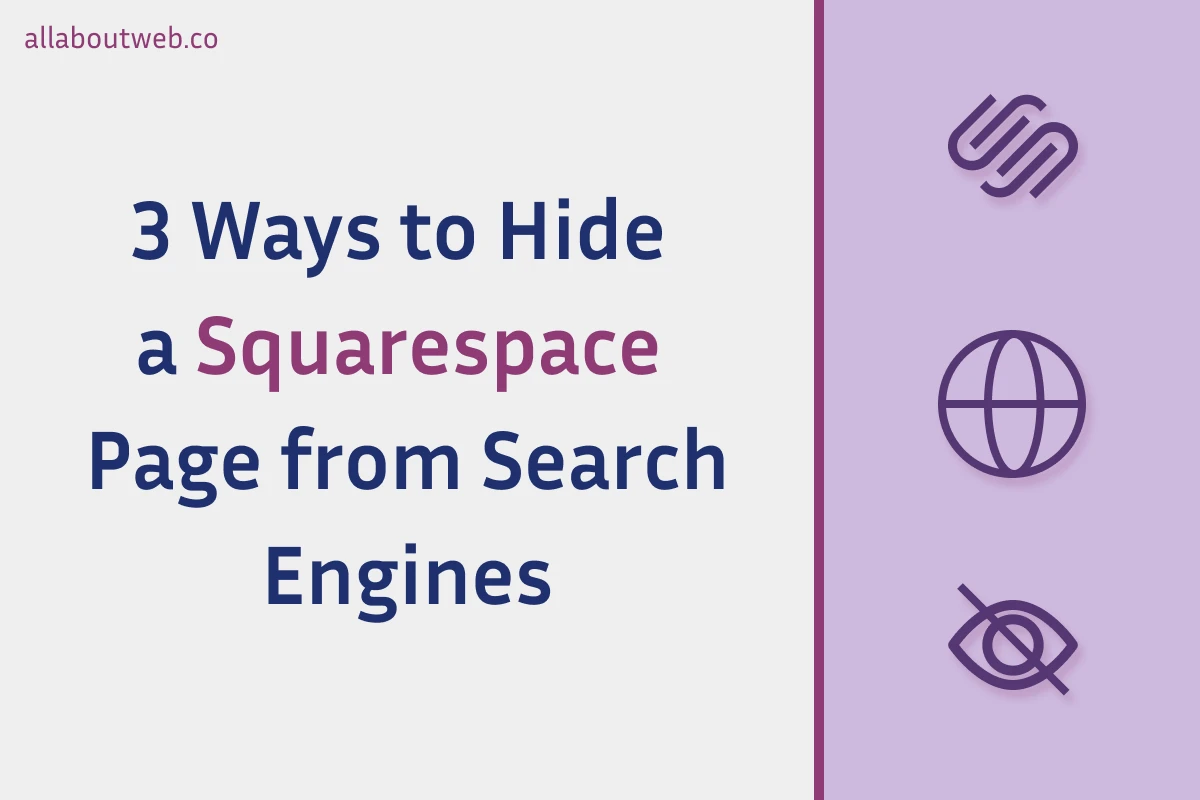
Squarespace provides solid SEO tools that can give you the ability to hide a website from search engines like Google, Bing, DuckDuckGo, etc.
There are three ways to hide a page from search results:
- Page SEO settings - navigate to Page Settings > SEO, disable “Hide Page from Search Results”
- Page Header Code injection - navigate to Page Settings > Advanced, add “noindex” meta tag to the header code section
- Page Password protection - navigate to Page Settings > General, set a password
If you need to prevent an entire website from being indexed, read this guide: Squarespace. How to Hide a Website from Search Results
Prevent a Page from Being Indexed Using SEO Settings
- Go to the Dashboard and select your website
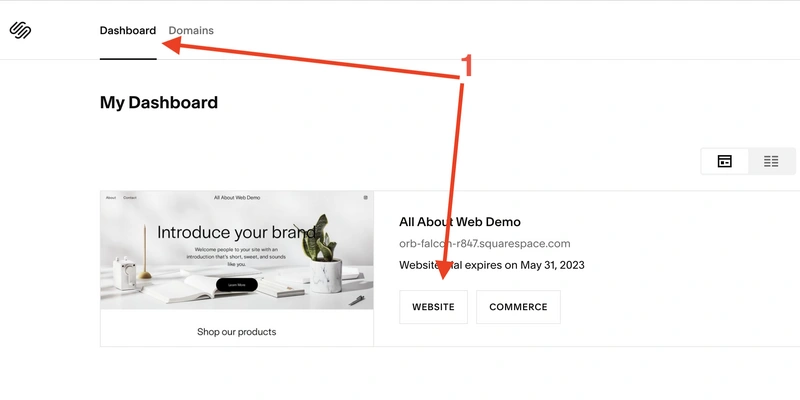
- Click on Pages
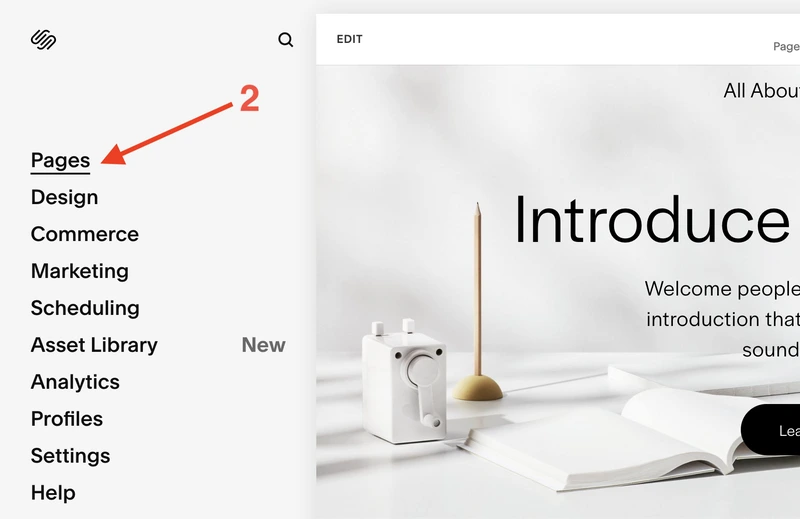
- Hover over a page you want to hide and click on its gear icon
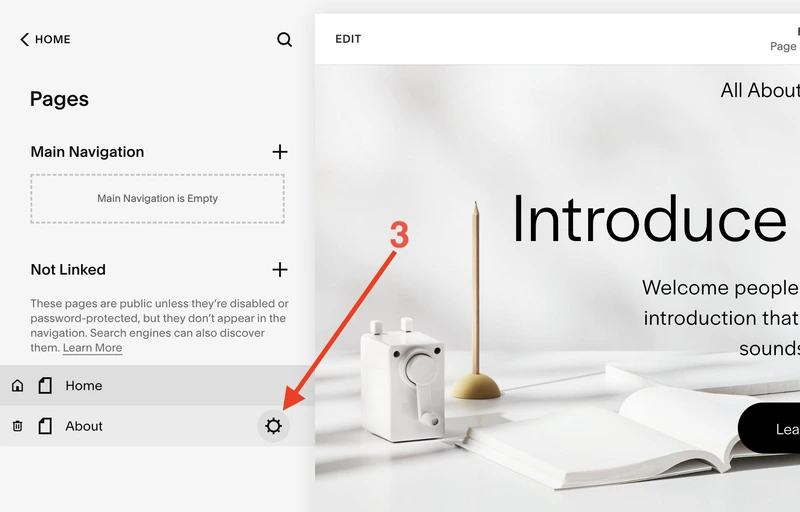
- Click on SEO
- Switch on Hide Page from Search Results
- Click on the Save button
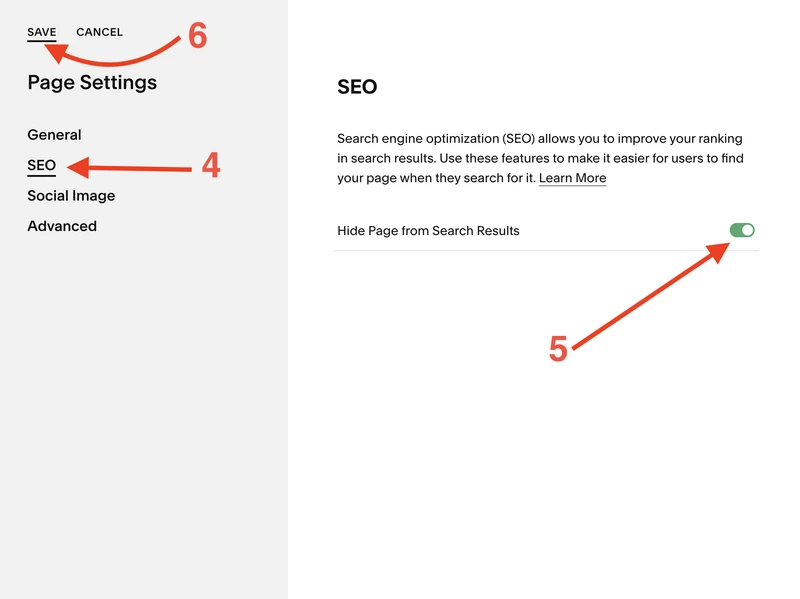
Prevent a Page from Being Indexed Using Header Code Injection
Search engine bots look into the <head /> block and check its metadata to verify that page indexing is allowed. In that regard, we need to add <meta name="robots" content="noindex"> to hide a page from search engines.
Important! Don’t use the first method and this one at the same time. Implement only one of them to prevent producing potential issues.
If you want to learn more about this topic, read the Block Search indexing with noindex article by Google Search Central.
Follow these steps to inject the meta tag:
- Go to the Dashboard and select your website
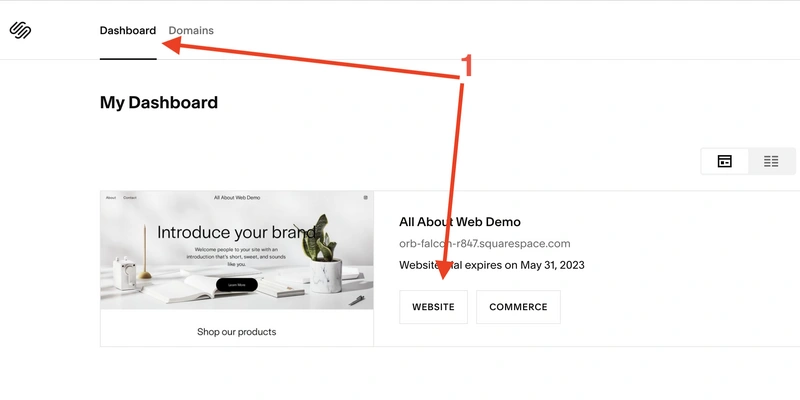
- Click on Pages
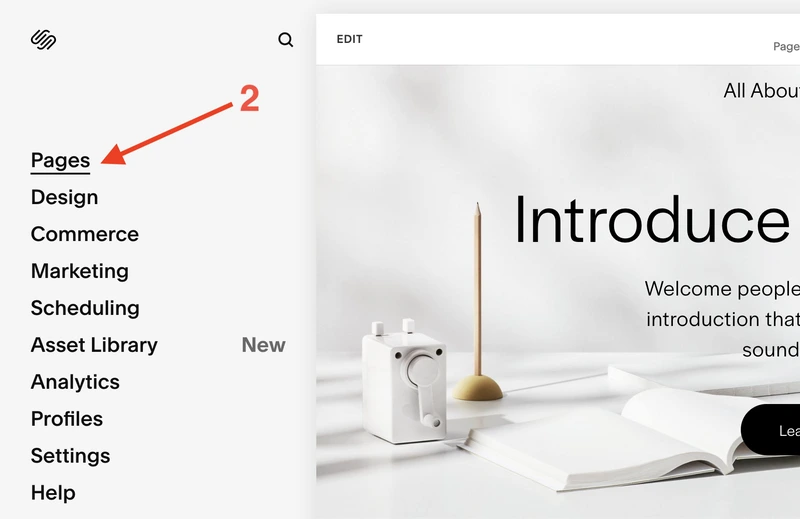
- Hover over a page you want to hide and click on its gear icon
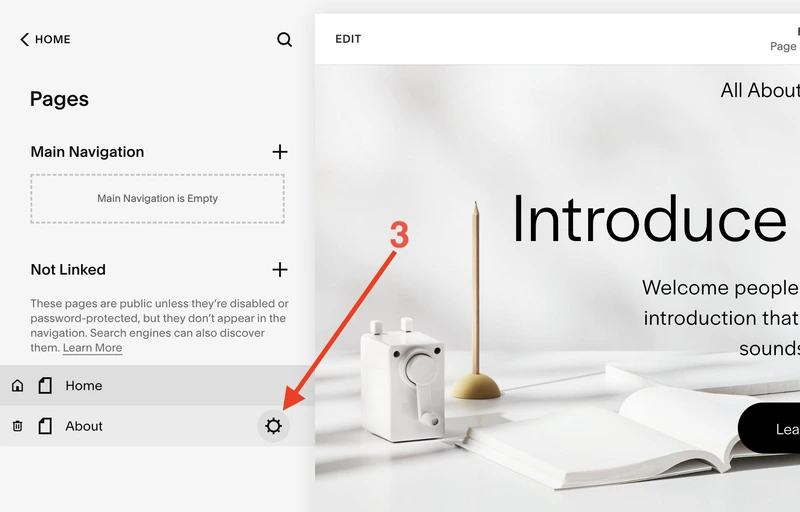
- Click on Advanced
- Put this meta tag
<meta name="robots" content="noindex">into the PAGE HEADER CODE INJECTION text area - Click on the Save button
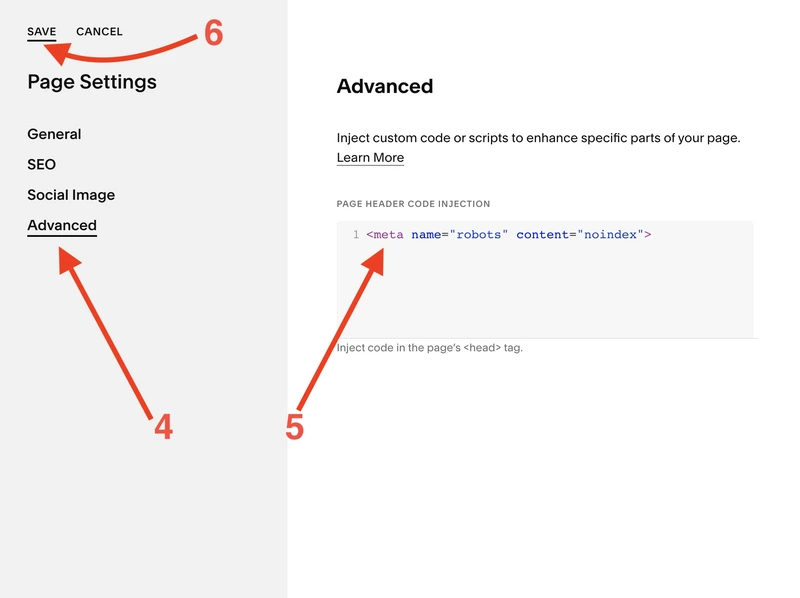
Prevent a Page from Being Indexed Using Password Protection
This method works indirectly because the primary intent of the feature is to restrict access to a page for a particular category of users. Everyone who tries to access the page must have a password. As a result, search engine bots cannot index the page due to a lack of rights.
Read How to Password Protect a Page or Site in Squarespace to learn more about Squarespace password protection.
Follow these 6 steps to inject the meta tag:
- Go to the Dashboard and select your website
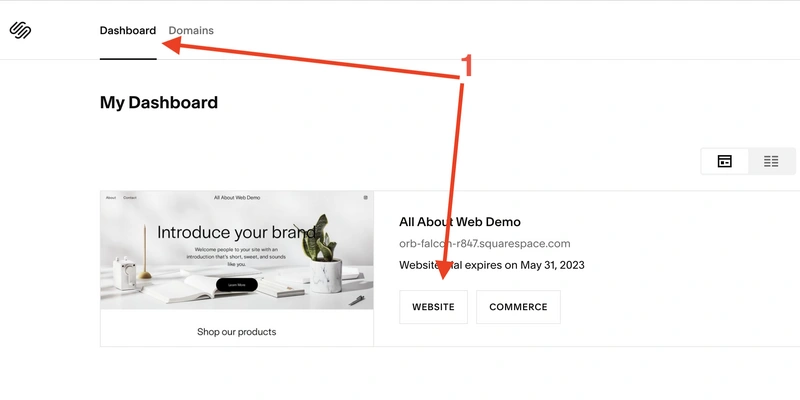
- Click on Pages
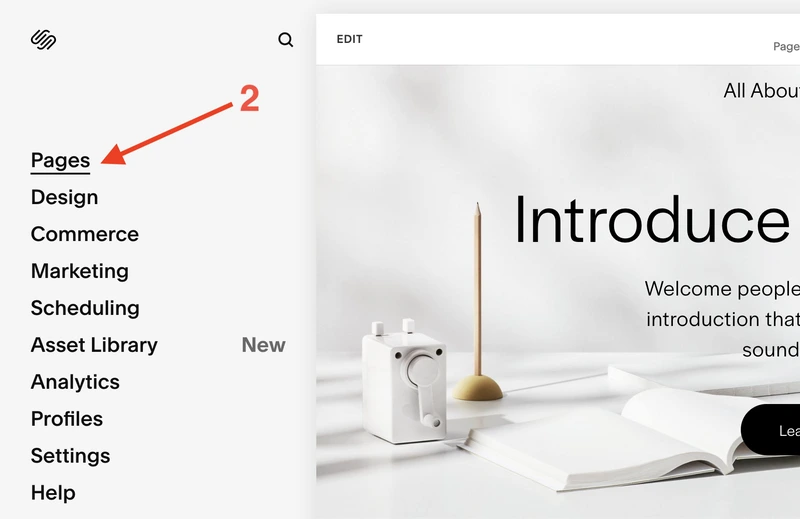
- Hover over a page you want to hide and click on its gear icon
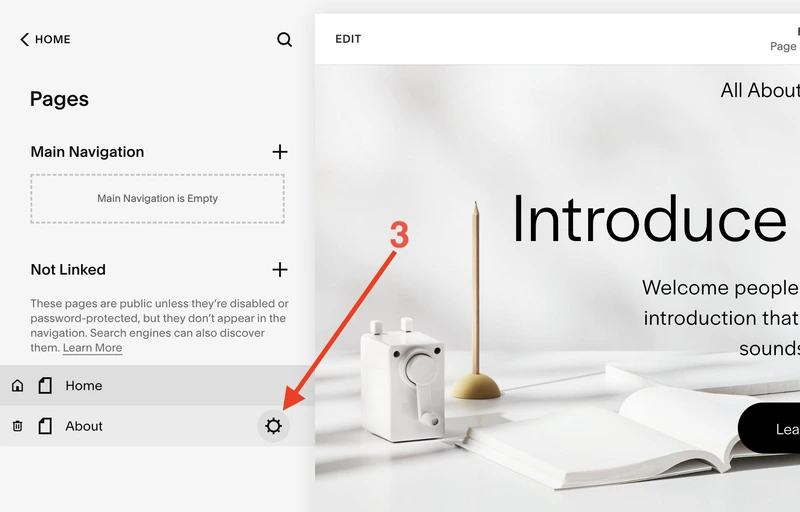
- Click on General
- Set a password
- Click on the Save button
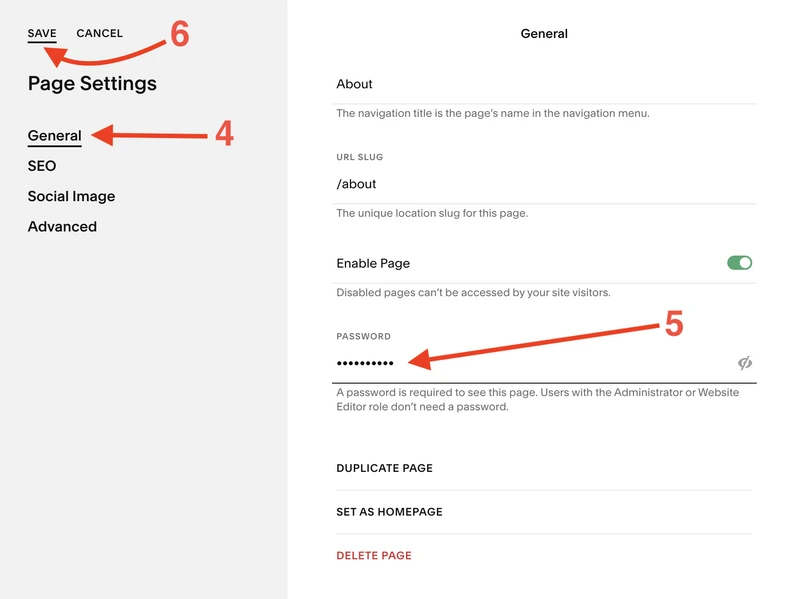
Summary
As you can see, hiding a Squarespace page from search engines takes a few minutes of work. If you need a page accessible without any password or login but still invisible to search engines, use either the first (SEO settings) or the second (Header Code injection) method otherwise use the third one (Visibility settings).
