Squarespace. How to Hide a Website from Search Results

Squarespace provides solid SEO tools that can give you the ability to hide a website from search engines like Google, Bing, DuckDuckGo, etc.
There are two ways to prevent a website from appearing in search results:
- Code Injection tool - navigate to Settings > Developer Tools > Code Injection, add “noindex” meta tag to the Header code section
- Site Availability settings - navigate to Settings > Site Availability, set the availability mode as any of the non-public
Let’s see how it works.
If you want to prevent a Squarespace page from being indexed, read this guide: Squarespace SEO. 3 Ways to Hide a Page from Google
Prevent a Site from Being Indexed Using Code Injection Tool
Before starting web page indexing, a search engine bot looks into the <head /> block because it contains the page metadata.
Since we aim to prevent indexing of the entire website, every single page head block must include a dedicated <meta name="robots" content="noindex"> tag.
Read the Block Search indexing with noindex article by Google Search Central if you want to learn more about this subject
Here’re 6 easy steps to do this:
- Go to the Dashboard and select your website
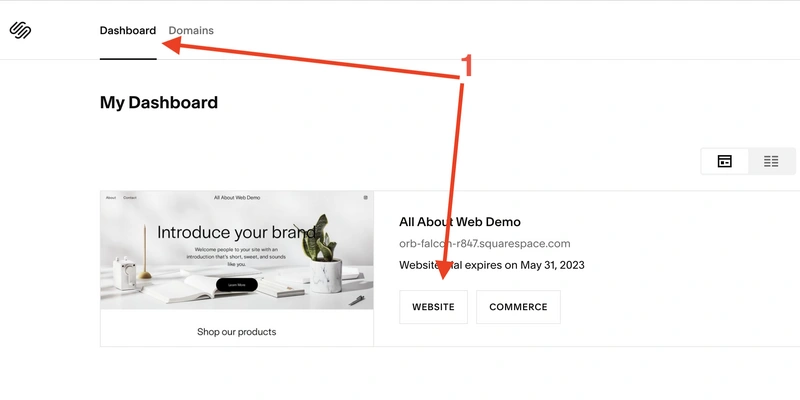
- Go to the Settings section on the left sidebar
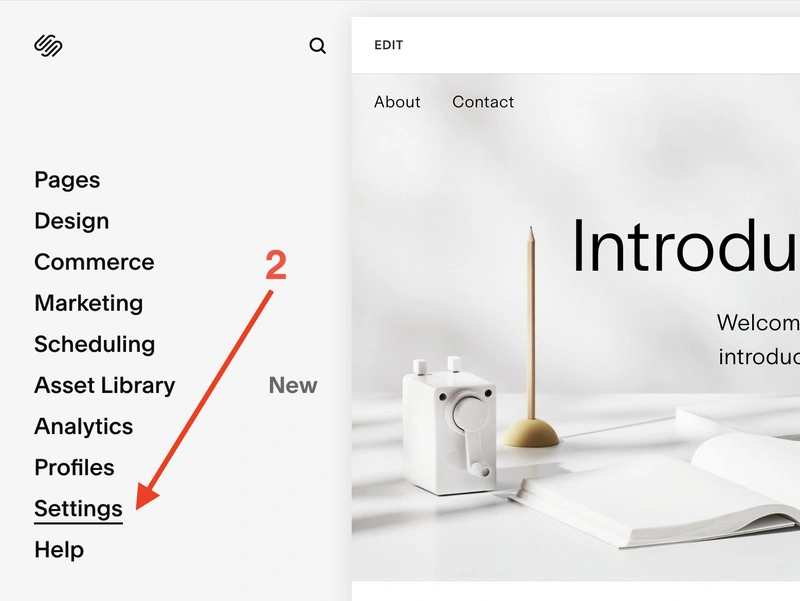
- Click on Developer Tools
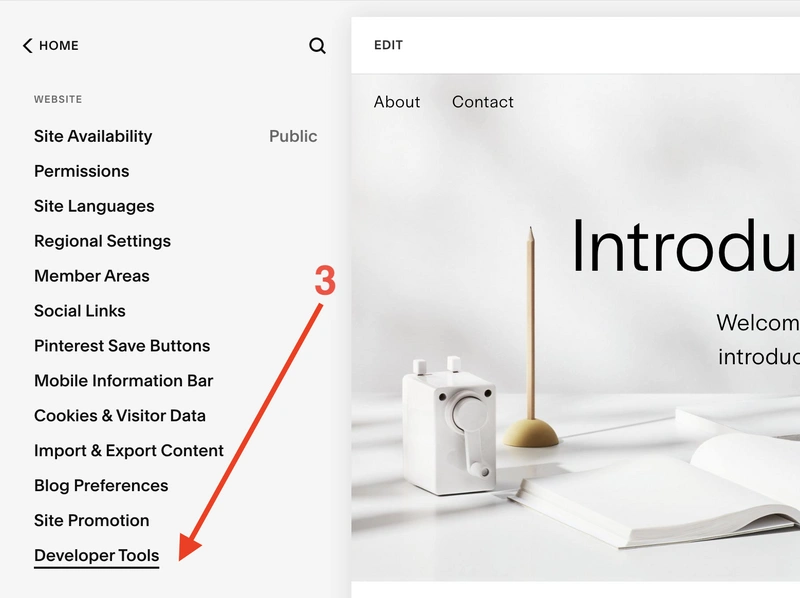
- Click on Code Injection
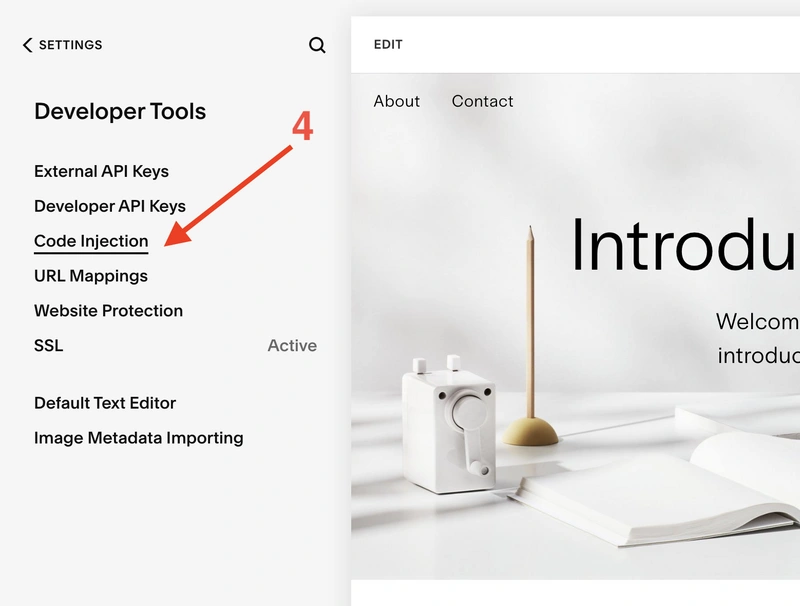
- Put this meta tag
<meta name="robots" content="noindex">into the HEADER code editor area - Click on the Save button
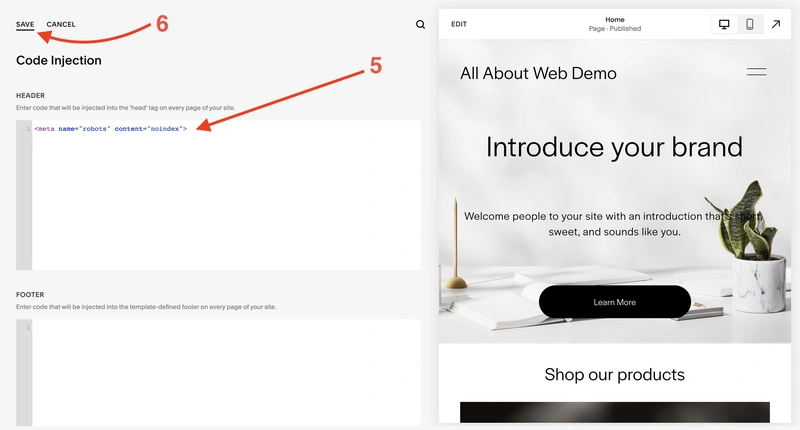
Prevent a Site from Being Indexed Using Site Availability Settings
Unlike the previous method, this one works indirectly because the primary intent of this feature is to restrict access to a website for a certain category of users.
Everyone who tries to open a website must have a password or being logged in to the system so it can verify their permissions.
Consequently, search engine bots aren’t able to crawl and index the website due to a lack of rights. Read How to Password Protect a Page or Site in Squarespace to learn more about Squarespace password protection.
Follow these steps to configure it:
- Go to the Dashboard and select your website
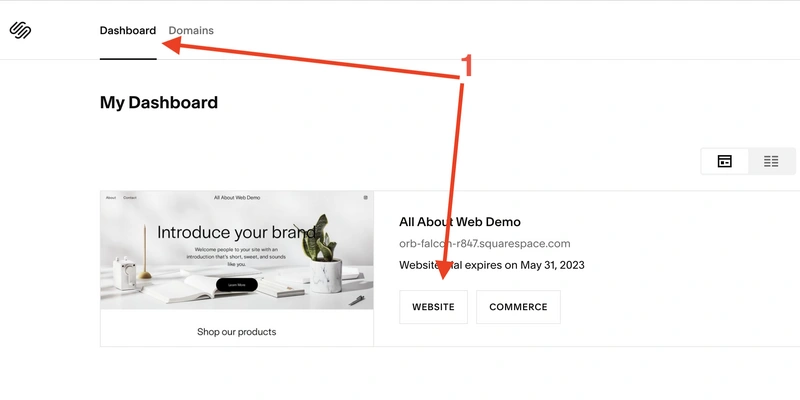
- Go to the Settings section on the left sidebar
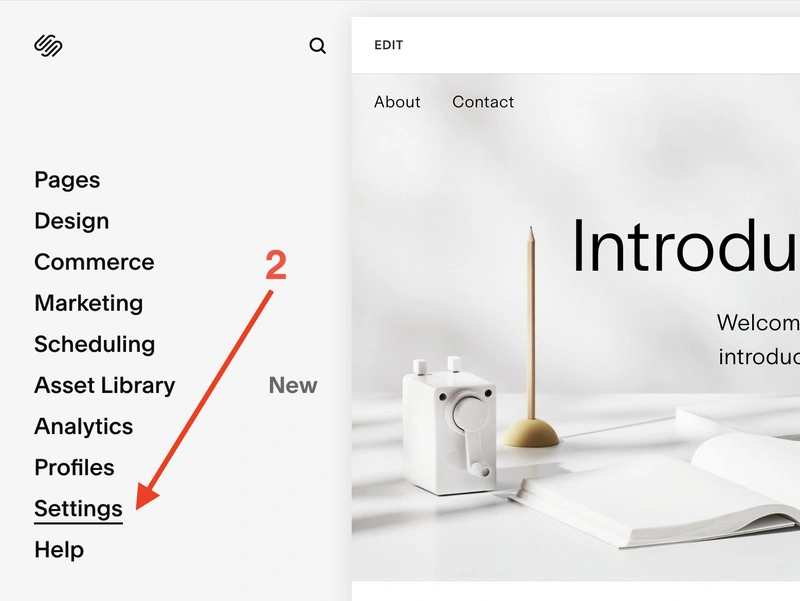
- Click on Site Availability
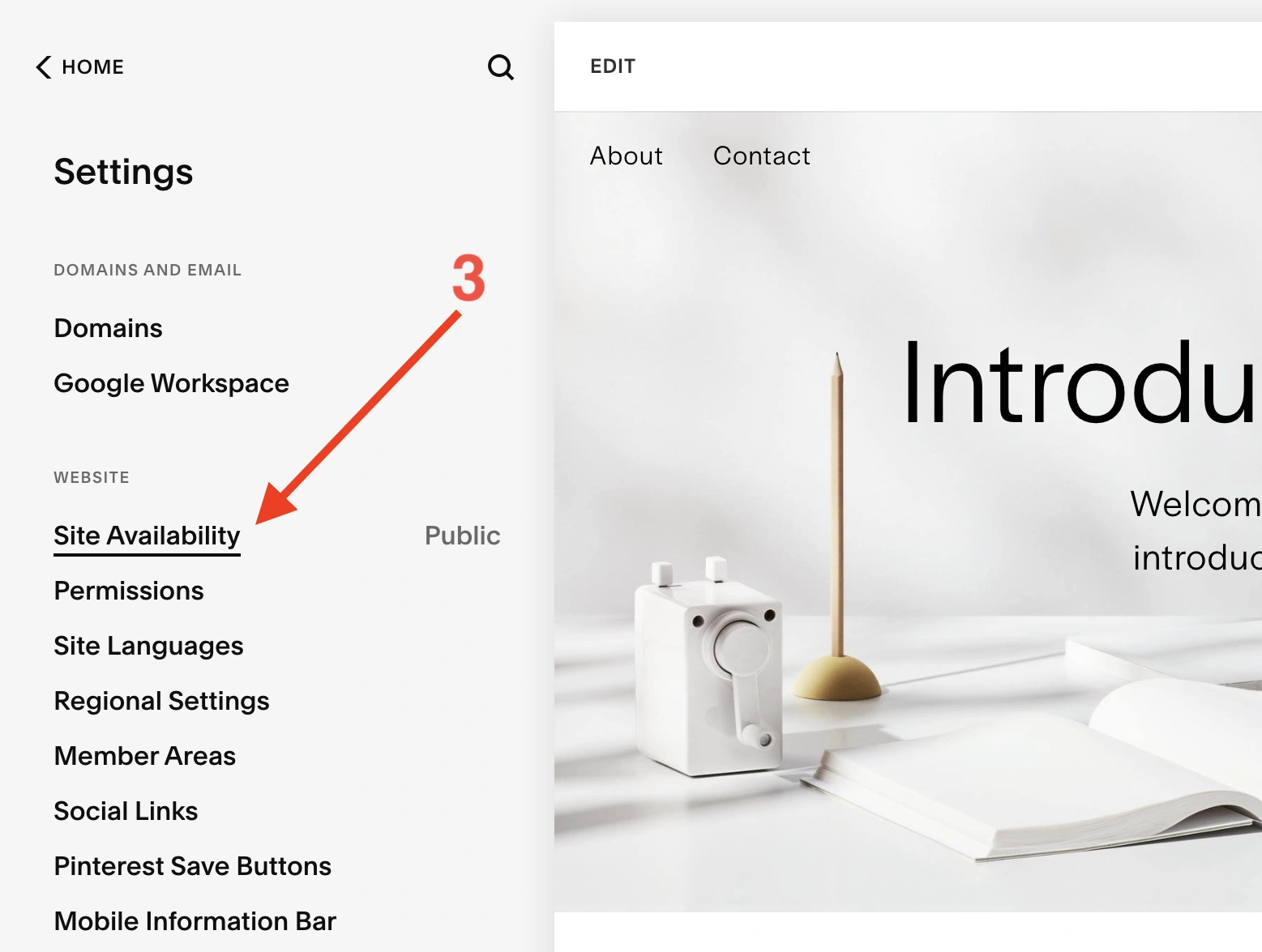
- Select either Private or Password Protected mode to lock the website
- Click on the Save button
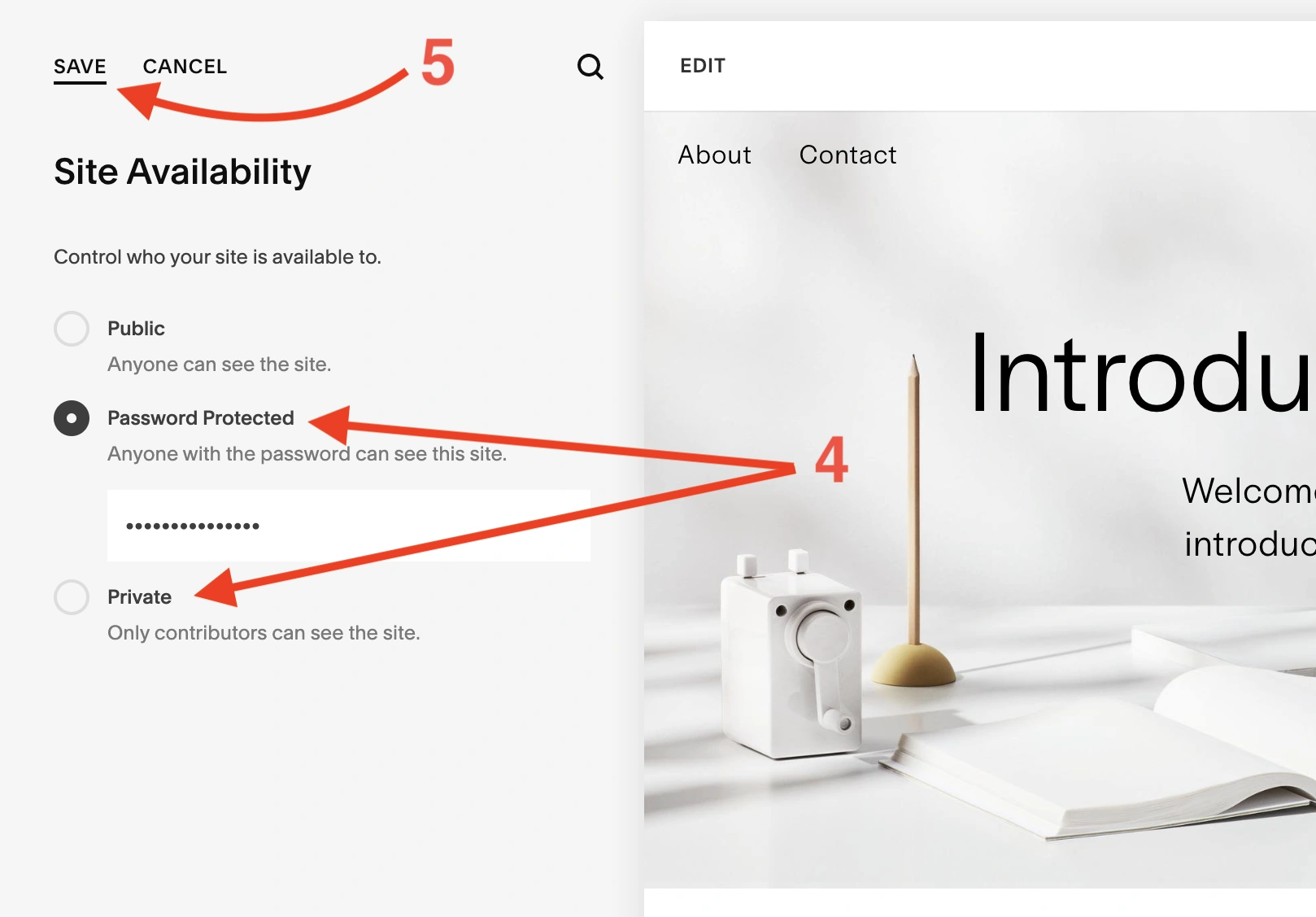
Summary
There are two ways of hiding a Squarespace website from search engines, and both take a little effort to implement. Just a few minutes of work with settings.
It is worth using the first method (Code Injection developer tool) to do this properly. Why? Because its primary purpose is to prevent a website from being indexed in a way that search engines expect.
If you end up with the second one (Site Availability settings), it would be a good move to additionally utilize the first method to explicitly “say” to search engines that your website should not be indexed. Otherwise, not doing this might hurt your website’s SEO if you decide to index again.
